Librem Tunnel¶
Activate service¶
Visit your Librem One profile.
Click the Activate button:
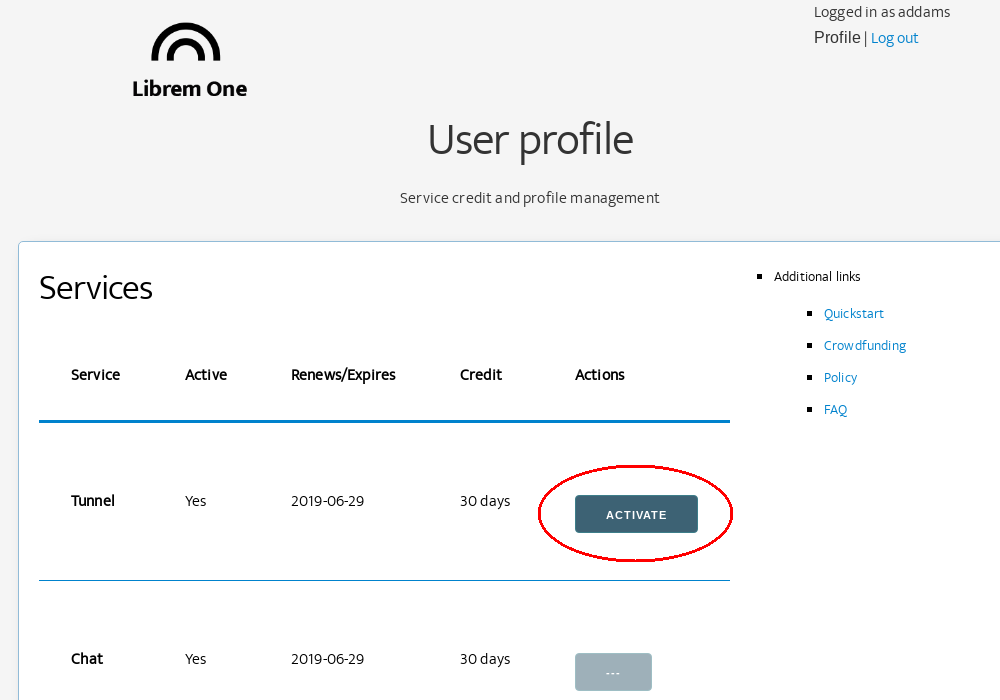
The Librem Tunnel service is now activated. It must now be installed and enabled on the device on which to use it.
Retrieve credentials¶
Username and password¶
Librem Tunnel uses a username and password that is different from Librem One credentials. To obtain Tunnel credentials:
Navigate to your Librem One login page
In the same browser window, access your Librem Tunnel account
The Librem Tunnel username is the
tunnel_userstring. The Librem Tunnel password is thetunnel_passwordstring.
.ovpn configuration file¶
Numerous exit servers are available but only USA California is officially supported:
Install¶
Android
Download and install the Librem Tunnel application.
iOS
Download and install the Librem Tunnel application from the App Store.
PureOS desktop
Verify that the pre-requisite package
network-manager-openvpn-gnomeis installed.Open a terminal window and run the command
dpkg -l network-manager-openvpn-gnome. The output will contain the textii network-manager-openvpn-gnomeif already installed.If it is not installed, run the command
sudo apt install -y network-manager-openvpn-gnometo install it.
Retrieve your Librem Tunnel credentials and .ovpn file.
Open Settings → Network. Under the VPN category, click the “+” button to add new connection, then select Import from file…:
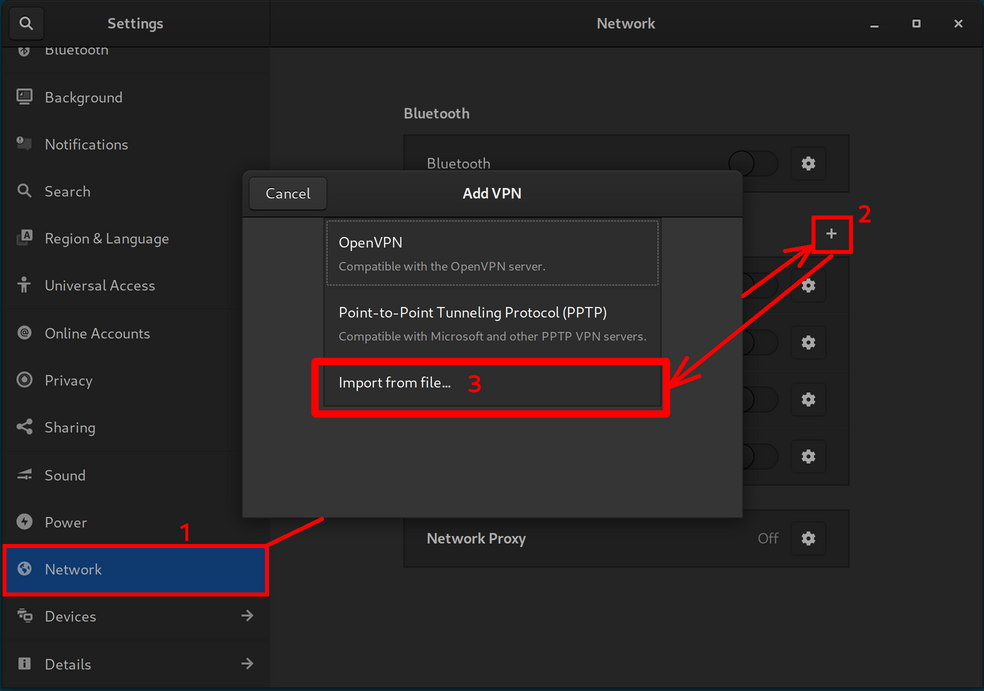
Select the .ovpn file and click the “Open” button. An Add VPN dialog window will appear. Enter the Librem Tunnel credentials (Username and Password) in step 3 and click the “Add” button:
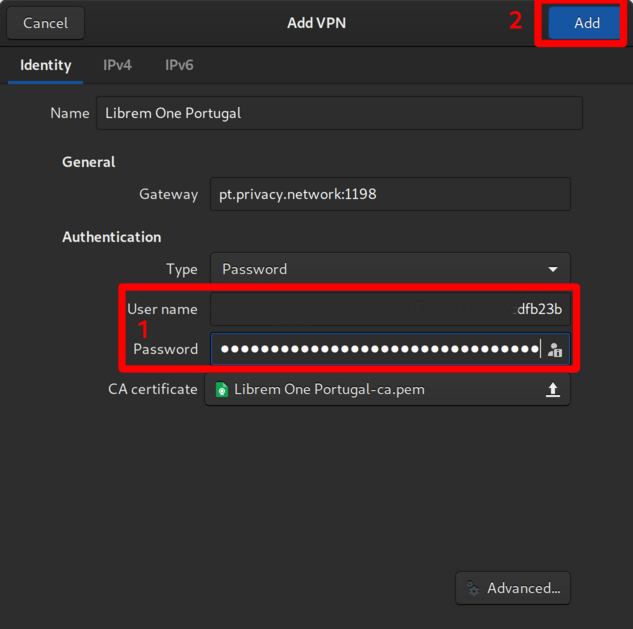
Connect¶
Android
Start the Librem Tunnel app and tap the rocket icon to create a new profile:
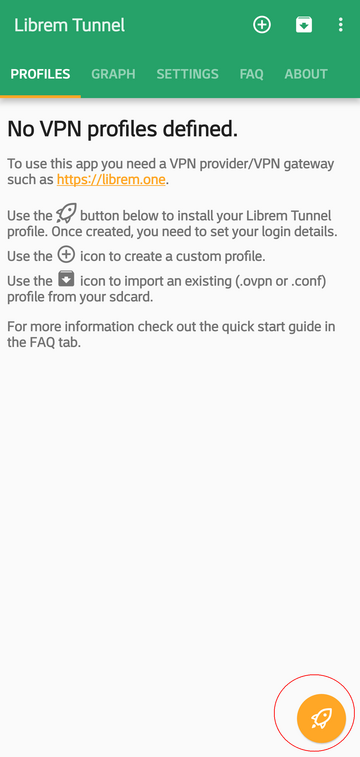
Tap the checkmark icon to add your profile:
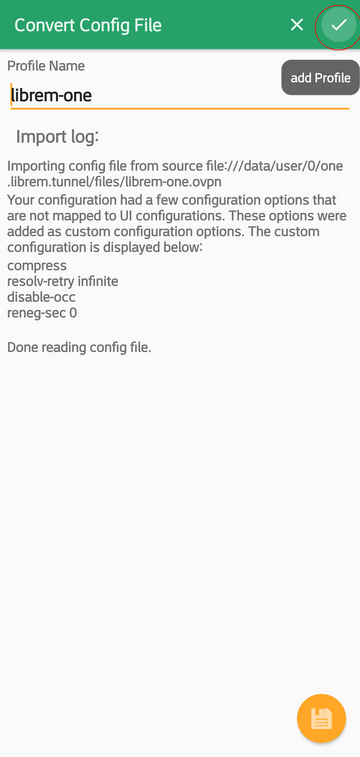
Your profile is created:
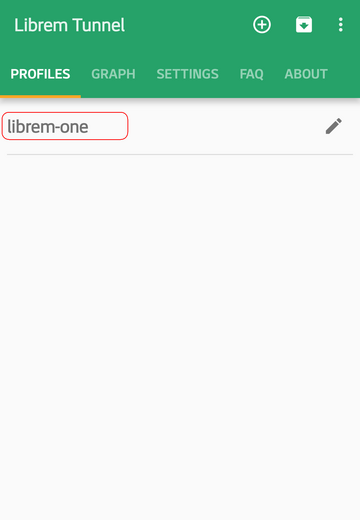
Tap the newly added profile to activate it. Android will warn you about adding new VPN connection, approve it:
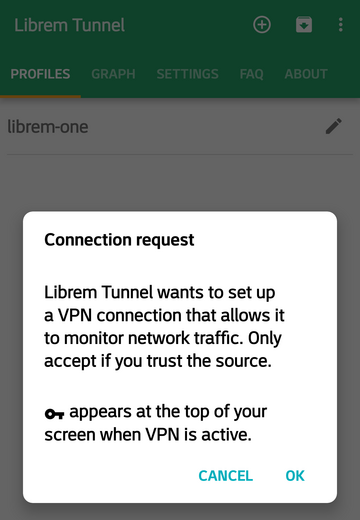
Enter your login info and tap OK button:
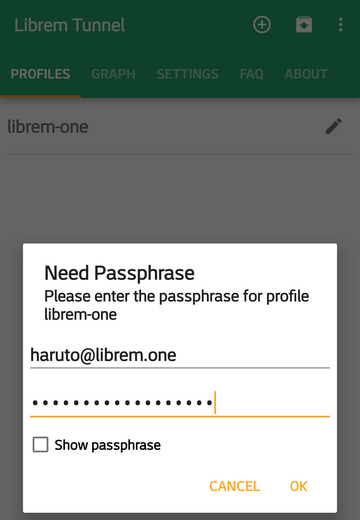
Wait until it is connected:
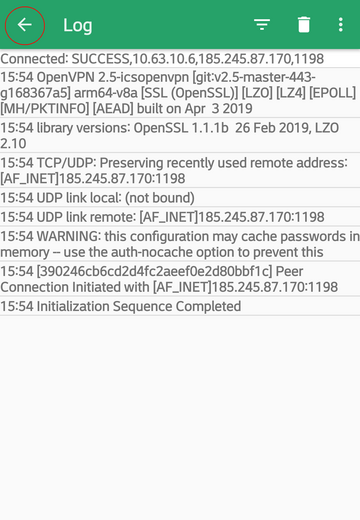
When Initialization Sequence Completed appears, tap the arrow to return back to the previous screen:
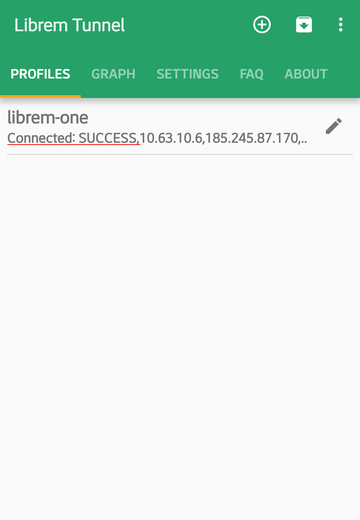
You are finished!
iOS
Launch the Librem Tunnel aplication.
Import the
.ovpnfile and add your Librem Tunnel credentials.
PureOS desktop
Click on the right side of the top bar in PureOS
Select the option “VPN Off”
Select “Connect”
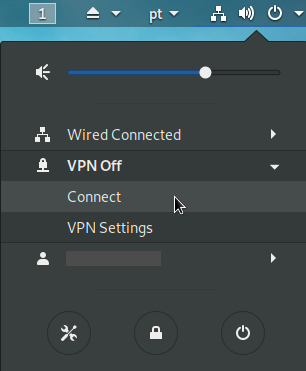
A padlock symbol on the right side of the top bar indicates that Librem Tunnel is connected.

To verify that Librem Tunnel is connected, open PureBrowser and search for the term “ip”, before you connect Librem Tunnel:

Performing the same search after Librem Tunnel is connected:
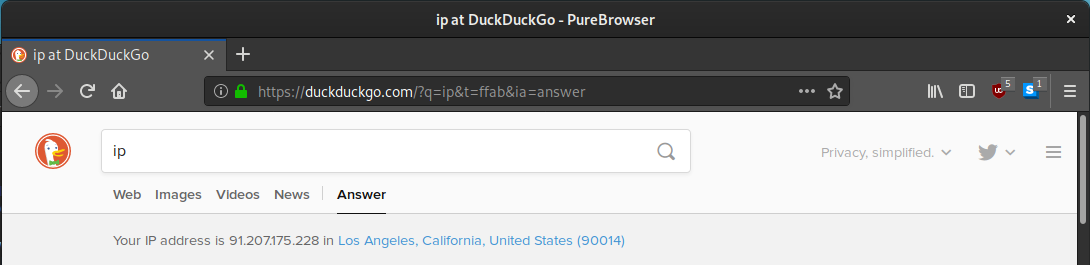
Disconnect¶
Android
Navigate to the main screen of the Librem Tunnel application.
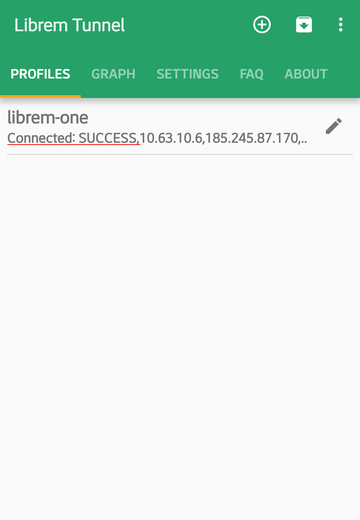
Tap on a connected profile to re-connect or disconnect from the VPN:
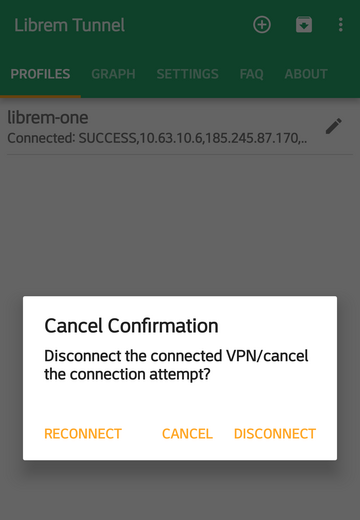
You can skip showing the log, go to Settings and uncheck option Show log window:
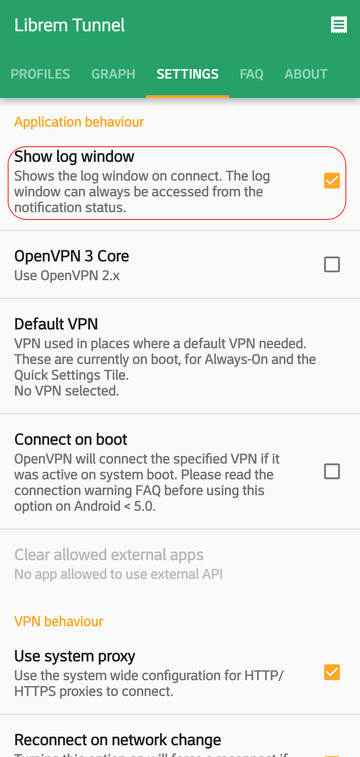
PureOS desktop
Click on the right side of the top bar in PureOS
Select your Librem Tunnel VPN option
Select “Turn Off”
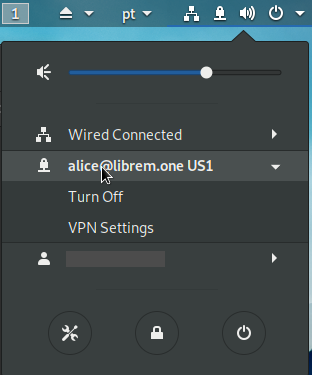
Usage limits¶
Tier |
Device Limit |
Traffic Limit |
|---|---|---|
Free |
0 |
0 bytes |
Basic |
10 |
Unlimited |
Complete |
10 |
Unlimited |