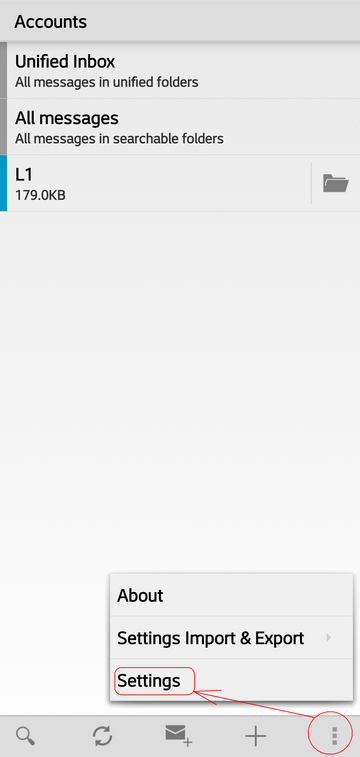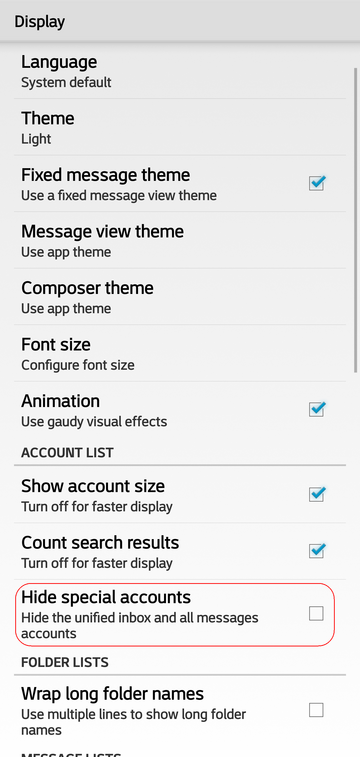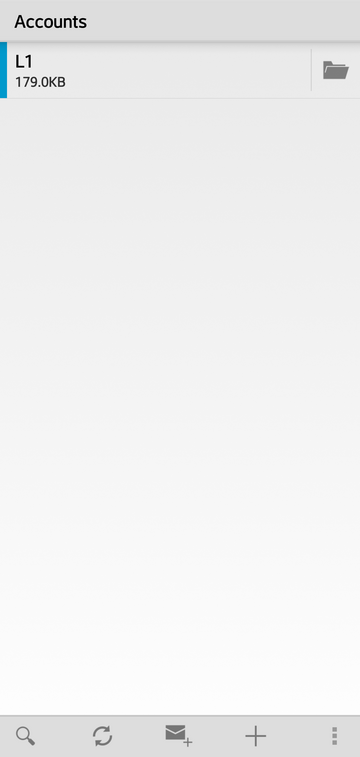Librem Mail¶
Install¶
Android
Download and install the Librem Mail application.
Download and install the OpenKeychain application. It must also be installed for encrypted messaging to function.
Configuration¶
Username: username@librem.one
Password: Librem One password
Server |
Port |
Security |
|
|---|---|---|---|
Incoming |
imap.librem.one |
143 |
STARTTLS |
993 |
SSL/TLS |
||
Outgoing |
smtp.librem.one |
587 |
STARTTLS |
465 |
SSL/TLS |
Note
The password length limit for SMTP is 127 characters.
Android
Launch Librem Mail and enter your info:
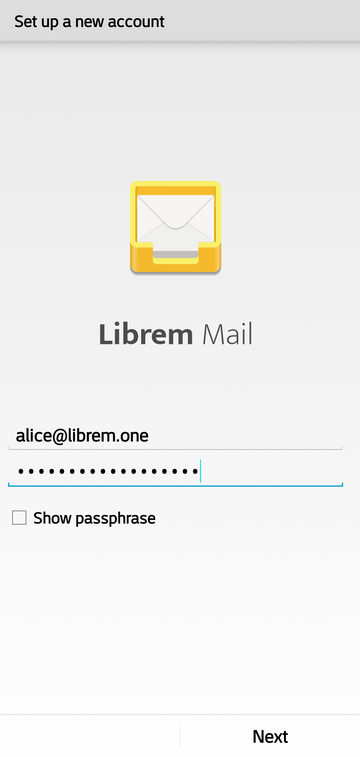
Tap Next and wait until the server info is configured.
Enter the name of your account (in our example here: L1) and your name (your name will be displayed to people whom you send emails to):
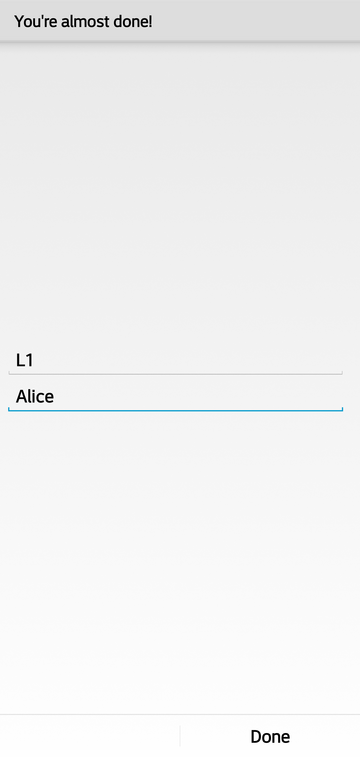
Tap on Done. That’s basically everything you need to do! You have configured Librem One email:
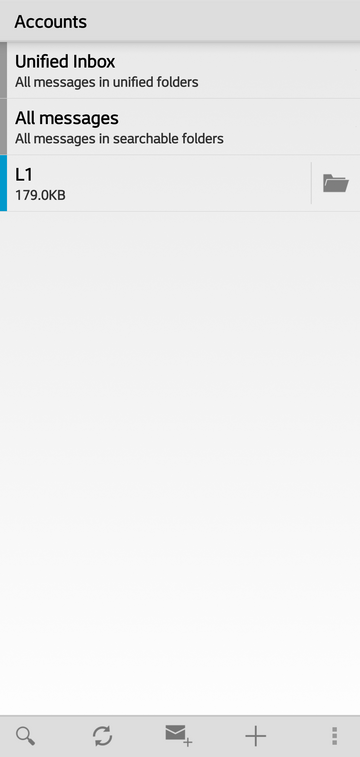
To read your emails, proceed to your inbox (tap on the name of your account which is L1 in our example):
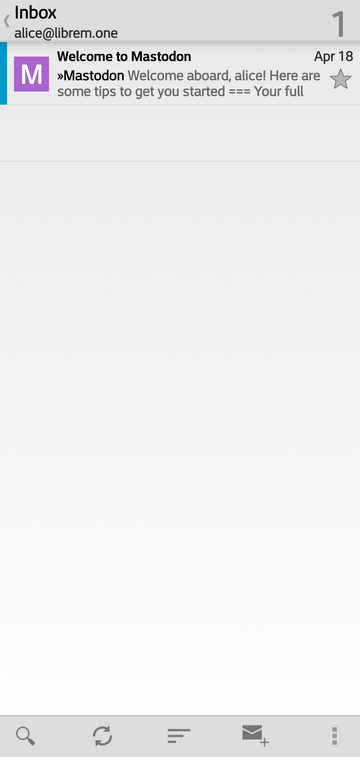
iOS
Note
You can use the default Mail app for Librem Mail, but there is no support for PGP encrypted e-mail and temporary e-mails expire after 30 days. With enough support, we will make an iOS client that anyone can use. See the stretch goals on our Librem One crowdfunding page!
Open
Mailand selectOtherat the bottom of the screen.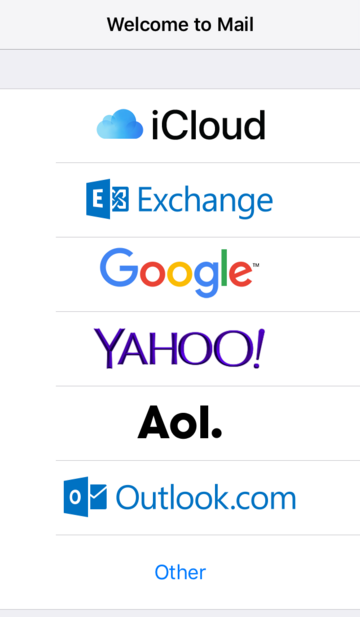
Fill out the following:
Name The name you want people to see when they receive your email
Email username@librem.one
Password Your Librem One account passphrase
Description Default is Librem. This helps differentiate if you have multiple e-mail address setup in Mail
Press
Next: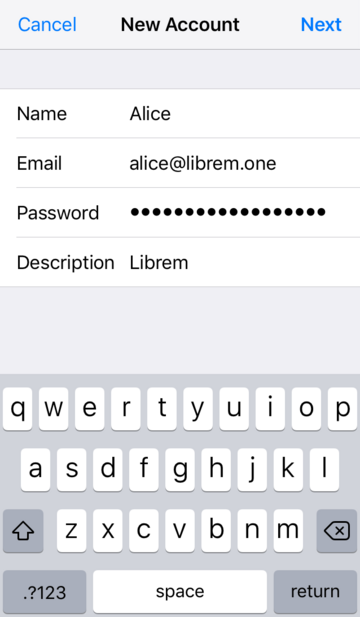
Scroll down a bit; enter in the following for INCOMING MAIL SERVER:
Host Name
imap.librem.oneUser Name username@librem.one
Password Your Librem One account passphrase
Then proceed to fill out the next section.
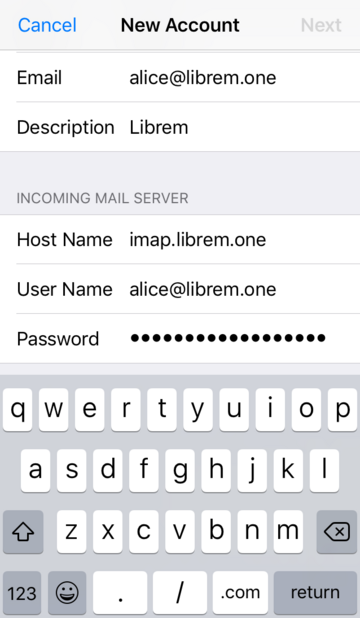
Under OUTGOING MAIL SERVER, enter in the following:
Host Name
smtp.librem.oneUser Name username@librem.one
Password Your Librem One account passphrase
Press
Next: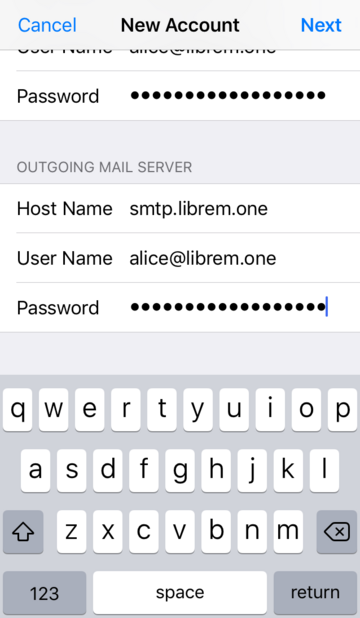
You should now arrive at your new Inbox. Feel free to send a test e-mail to a friend or family member.
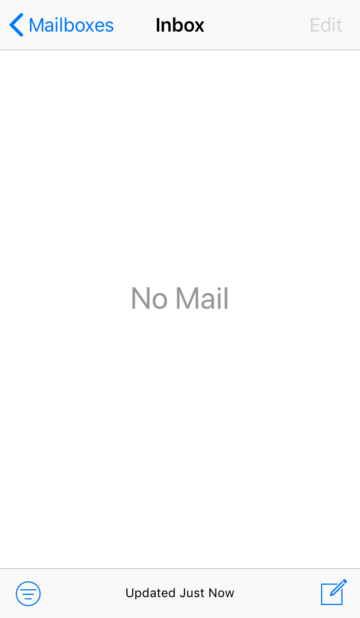
Librem Mail is now set up and ready to go on your iPhone!
PureOS desktop
Access your Librem Mail account in PureOS using an email client such as Thunderbird.
Open Thunderbird by opening the activities window, searching for Thunderbird and clicking the search result:

Fill in the following information. Leave the option “Remember Password” checked so that Thunderbird does not ask for a password everytime it is launched.
Your Name: The name you want people to see when they receive your email
Email Address: your_username@librem.one
Password: Librem One account password
Click “Continue”.
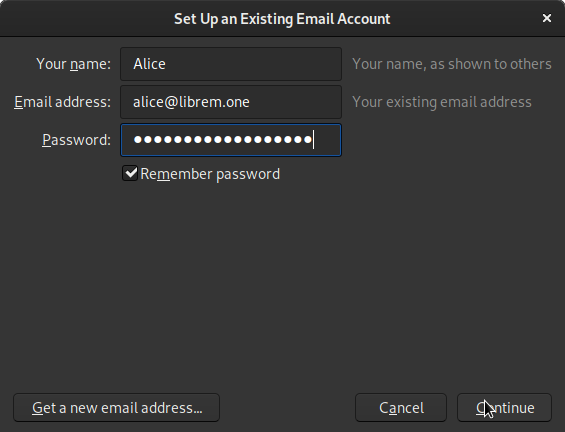
Next you will be asked to:
Fill your the username of your Librem One account
Select if you prefer IMAP or POP3
IMAP stores the original emails remain stored in the server. You can access them from different email clients (Desktop, Phone, Tablet).
POP3 downloads the email to your local Thunderbird instance and deletes them from the server. Your emails can only be accessed from your local machine. It frees storage space in your email account in the server, but you cannot properly use multiple email clients (Desktop, Phone, Tablet) to access your email.
Click “Done” after you fill your username and select your options.

Librem Mail is now configured in Thunderbird!
Encryption¶
Android
Note
This guide assumes you that encryption keys have not yet been configured.
From the inbox, tap Menu -> Global Settings:
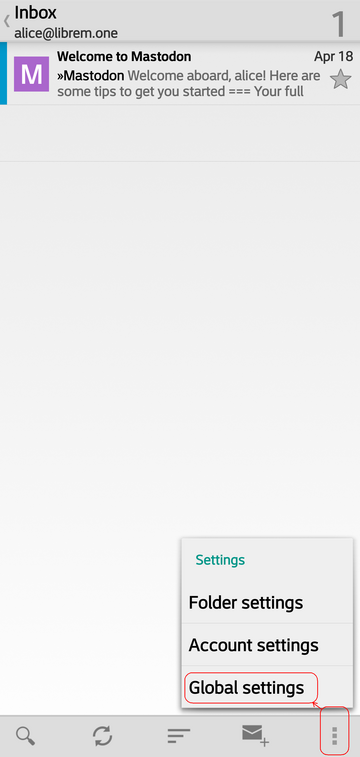
Open End-to-end encryption category.
Enable showing unencrypted signatures:
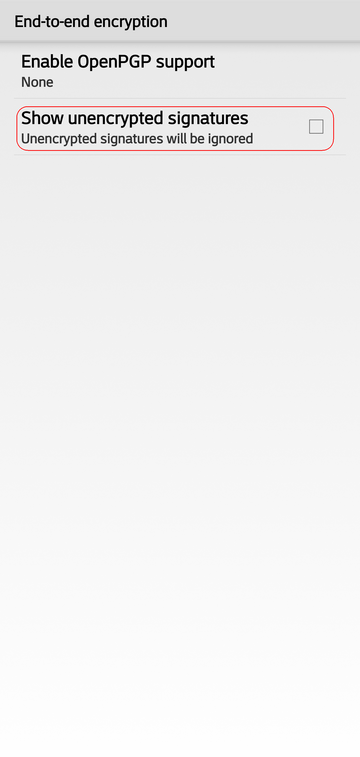
Tap on OpenPGP support to enable OpenKeychain:
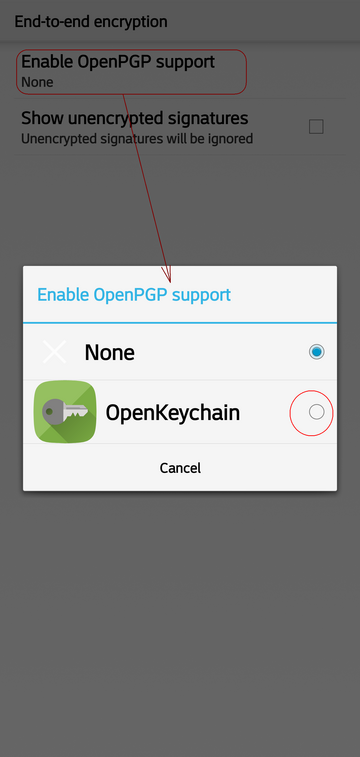
Return back to the inbox.
Tap Menu -> Account Settings:
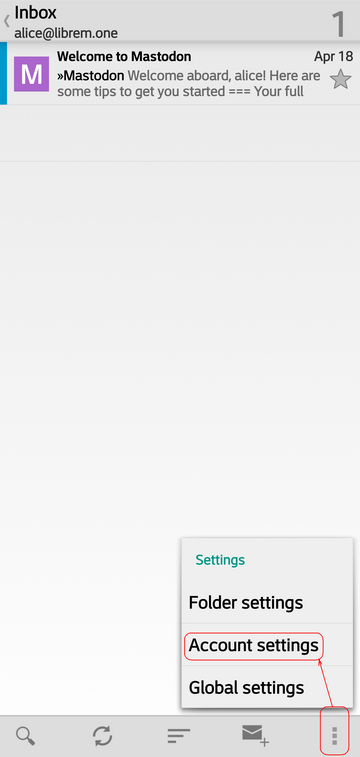
Open the End-to-end encryption category.
Enable autocrypt mutual mode:
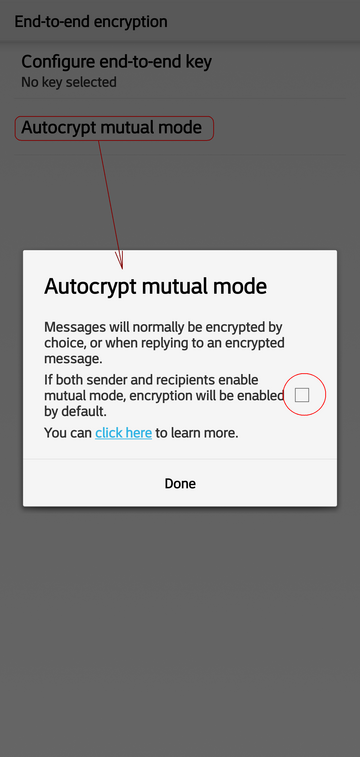
Tap to configure end-to-end encryption key:
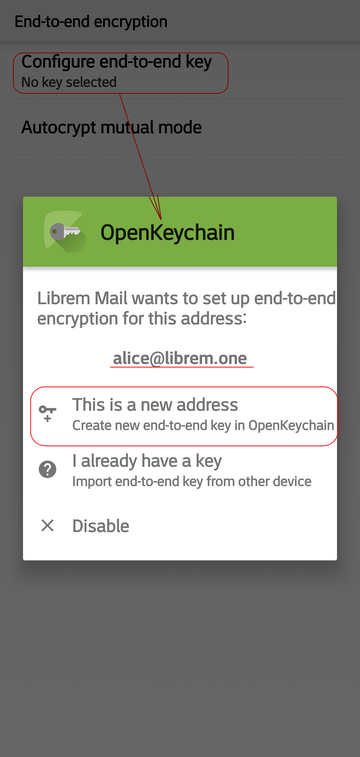
To configure enryption keys, tap on This is a new address and a key will be automatically configured:
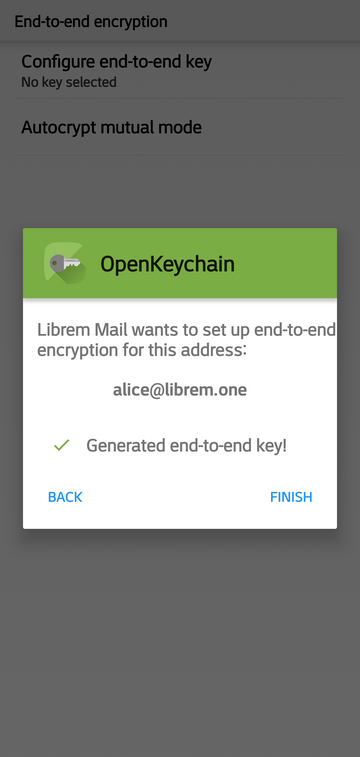
Your key is now configured.
Note
It is highly recommended to add password to the key. For this and more options during key creation please refer to the OpenKeychain manual.
PureOS desktop
Thunderbird will show you first the Enigmail panel which will allow you to setup encryption keys, to be able to use encrypted emails.
If you do not want to this at this moment ,you can just select “Configure enigmail later”, press “Next” and do it later anytime, by selecting: menu > addons > Enigmail
If you wish to set it up immediately, select “Start setup now”, press “Next” and you can follow the EFF PGP guide.
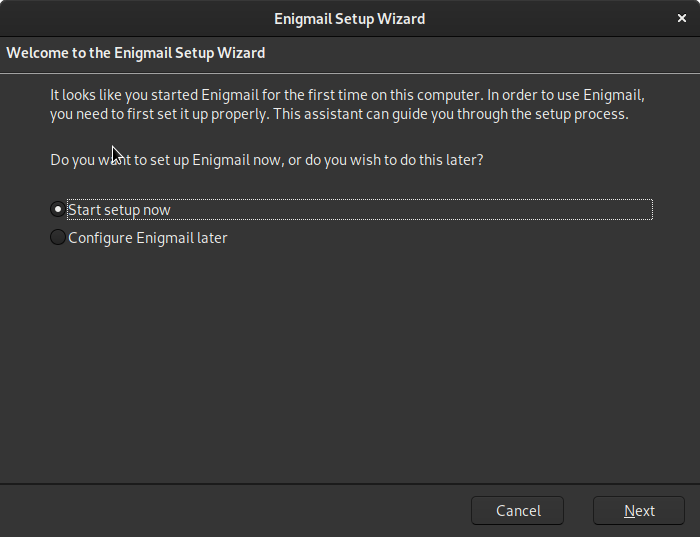
After that you can start using Thunderbird with your Librem Mail account in Thunderbird.
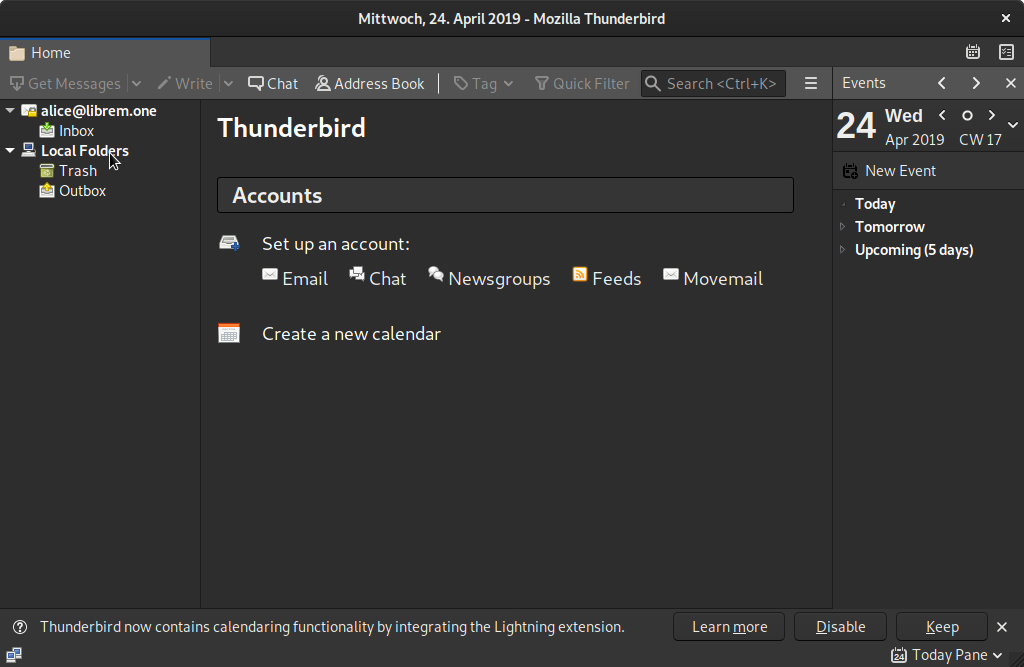
Sending email¶
Android
Tap on the compose icon:
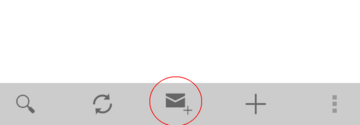
Enter the destination email address, subject, and email body:
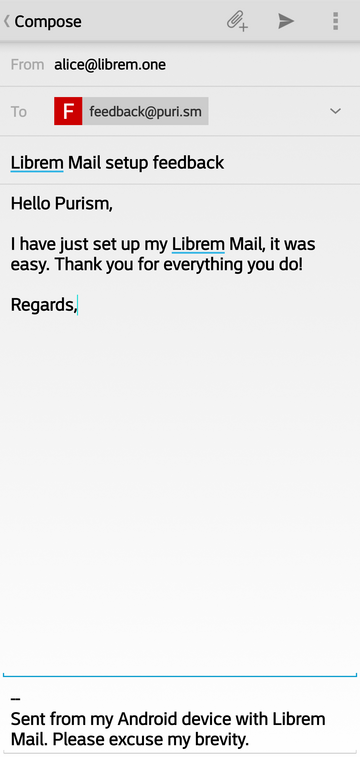
Add attachments as necessary by tapping the paperclip icon.
If you have configured your key, it would be a good idea to sign your email.
Tap Menu -> Sign-Only to sign this outgoing email with your key:
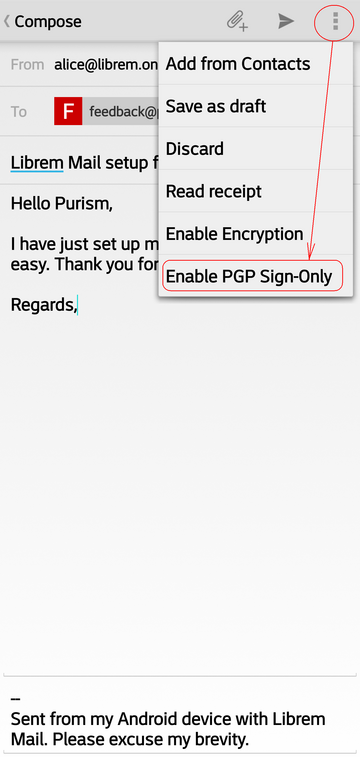
A popup will explain to you what this actually means. Blue checkmark will show up to inform you that this email will be signed:
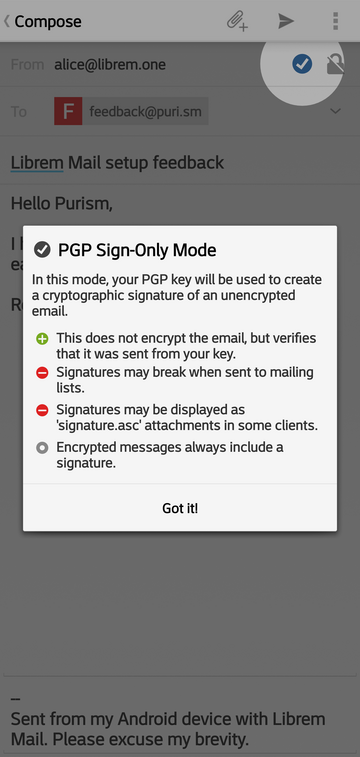
If you wish to add CC or BCC field, tap the arrow icon (circled in blue).
Tap the send icon (circled in red) when you are ready to send your email:
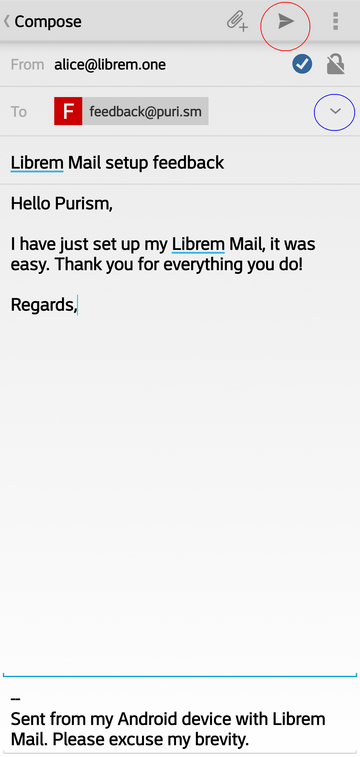
Send encrypted mail¶
Sharing your public key¶
Android
Launch OpenKeychain and open your key:
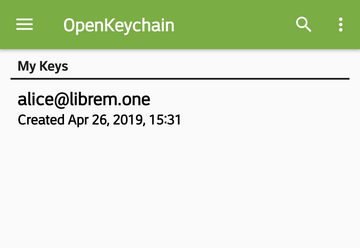
Tap the menu icon:
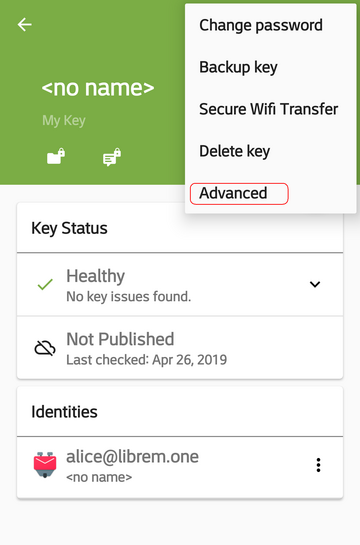
Select Advanced:
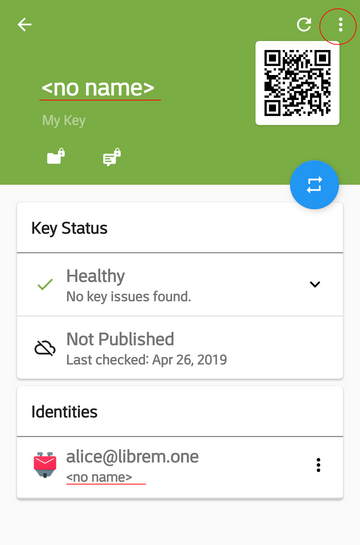
If you are certain you wish everyone to be able to use your public key, you can publish it a webserver (tap the option in light blue). Otherwise, share it to the recipient via email:
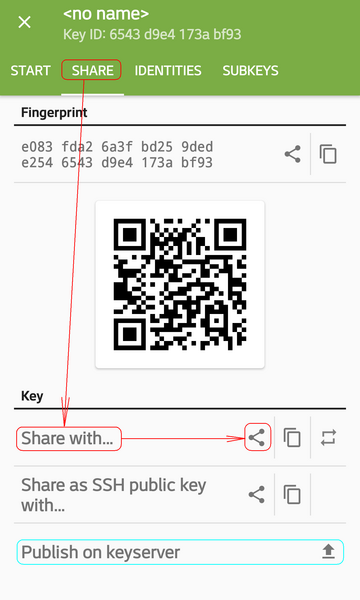
When you select Librem Mail to share your public key, it will automatically be added to a new email. Insert the recipient’s email address and tap Send:
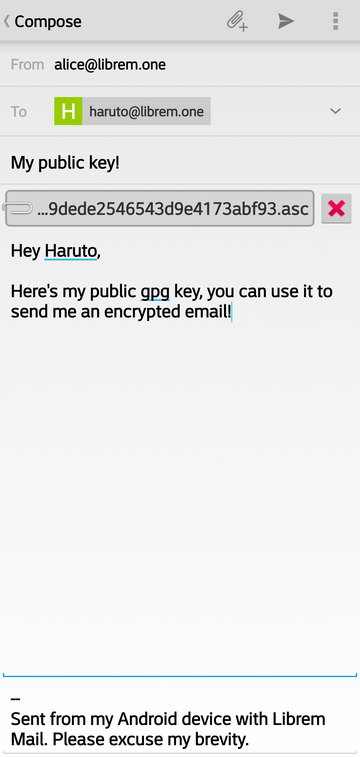
Send and receive encrypted email¶
Android
In this example, the recipient received our email with our key attached and imported it to their keychain. Now they are able to send us encrypted email:
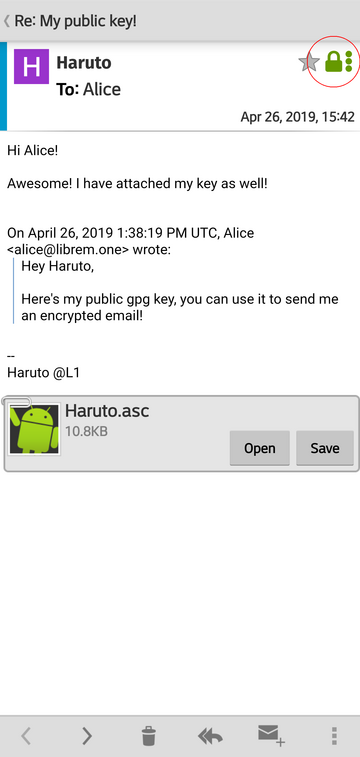
The green padlock icon informs us that this email is indeed encrypted, and only we can read it. Tap the padlock to check this:
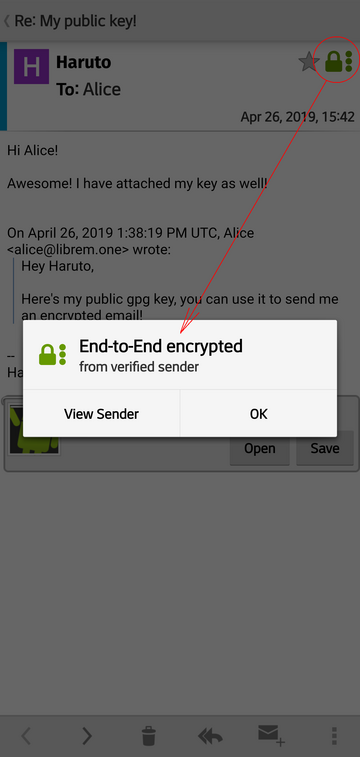
Let’s reply back. First we need to import Haruto’s key to our keychain:
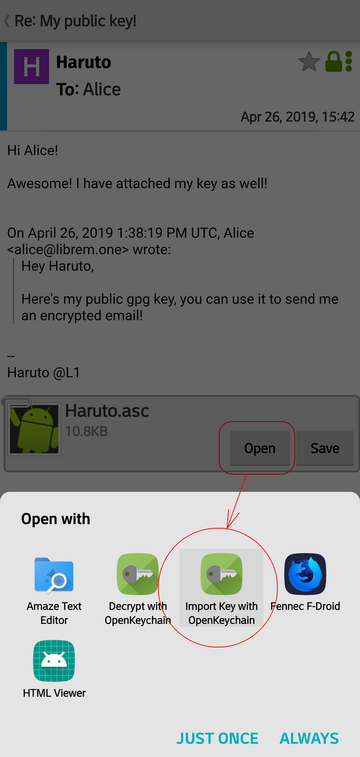
Compose a response:
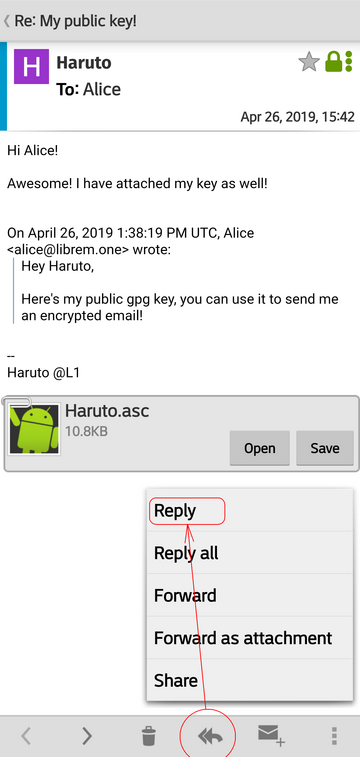
Again, the green padlock icon informs us that this email will be encrypted for Haruto, and only they will be able to decrypt it with their key:
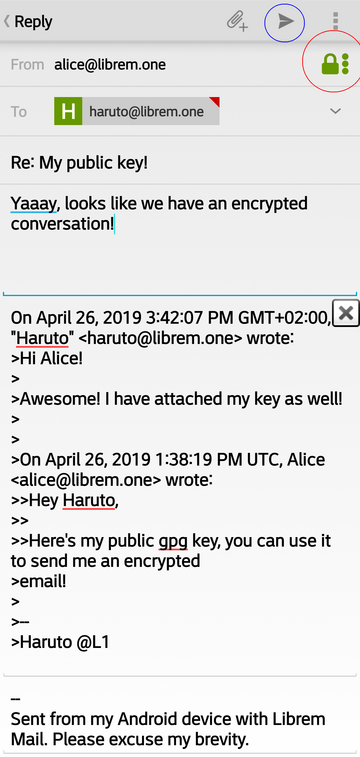
Tap send (icon circled in blue) when you finish composing the email.
See also
Proceed to Librem Mail and OpenKeychain manuals to see how to fine-tune those apps.
Usage limits¶
Feature |
Limit |
|---|---|
Outgoing emails per minute |
5 |
Outgoing emails per day |
100 |
Recipients per email |
50 |
Total upload size per email |
50 MB |