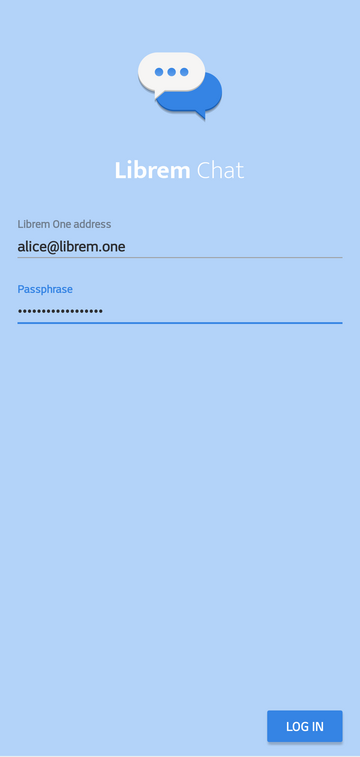Librem Chat¶
Install¶
Android
Download and install the Librem Chat application.
iOS
Download and install the Librem Chat application from the App Store.
PureOS desktop
Note
You may install Revolt or Riot desktop.
Revolt does not support video and audio calls. If you want these features you can install the Riot Client <https://flathub.org/apps/details/im.riot.Riot> from Flathub, a third party source.
Download and install Revolt.
Credentials¶
Log in using your Librem One email address.
Email: username@librem.one
Advanced settings
Homeserver URL: https://chat.librem.one
Using Librem Chat¶
Log in¶
iOS
Launch the Librem Chat application.
Enter your Librem Chat credentials and press LOG IN.
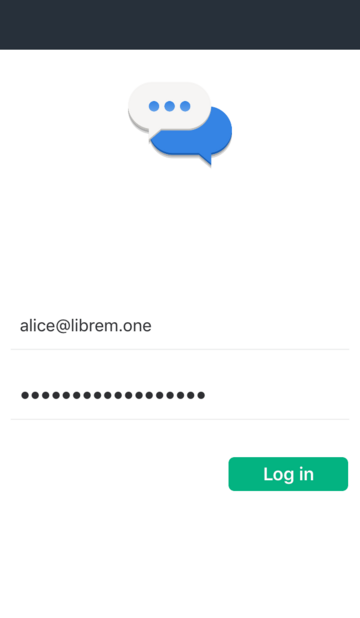
PureOS desktop
Launch the Revolt application.

Click “Sign In”

Select the option “Change”.

In the field “Homeserver URL:”, replace the address with
https://chat.librem.one. Click “Next”
In the field “Sign in with”, select “Email”
Userneme: your_librem_one_email_address
Passowrd: your_librem_one_account_password
Press “Sign in”

You should now be logged in. The desktop client interface has the following layout:

Start a new chat¶
Android
Once logged in, tap the + button:
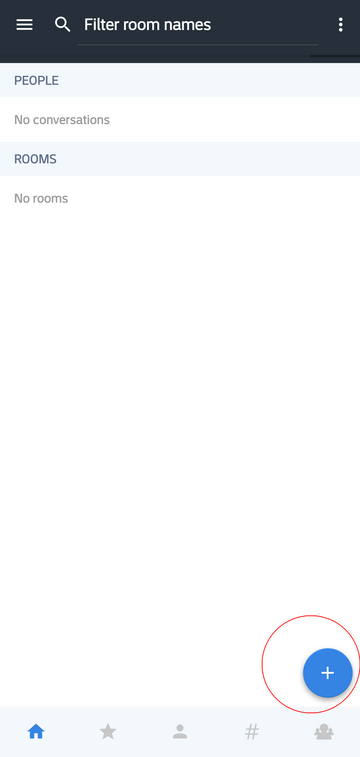
To start a chat:
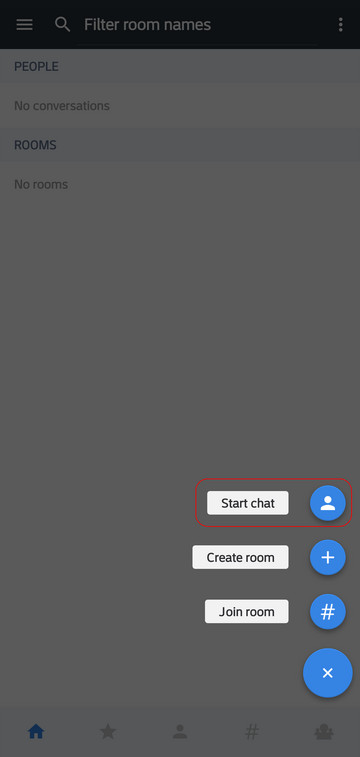
If you do not allow Librem Chat to access your address book, no contacts will be available. Let’s assume that the application’s access to the user contact list has been denied.
To add a contact in this case, tap Invite by ID:
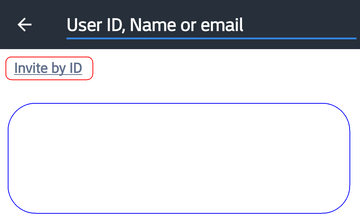
Type the handle/email/ID of a user:
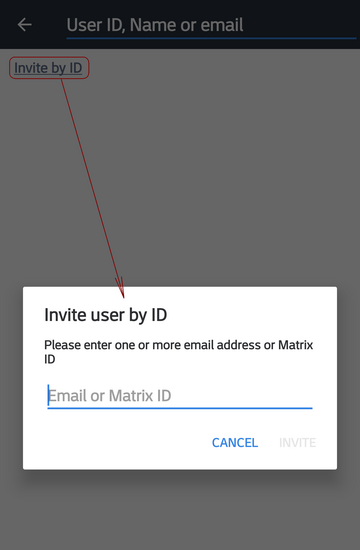
If discovered, it will be autocompleted:
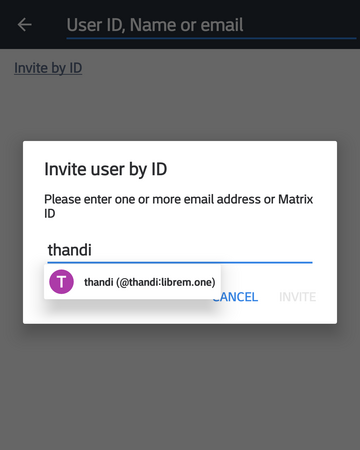
Tap INVITE when ready:
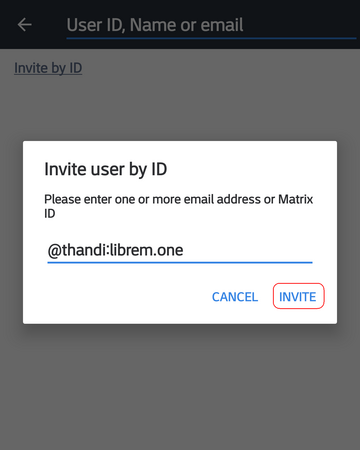
Now tap the checkmark to invite the user to chat:
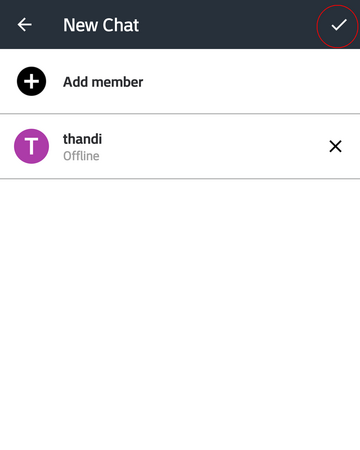
Here is a sample chat window:
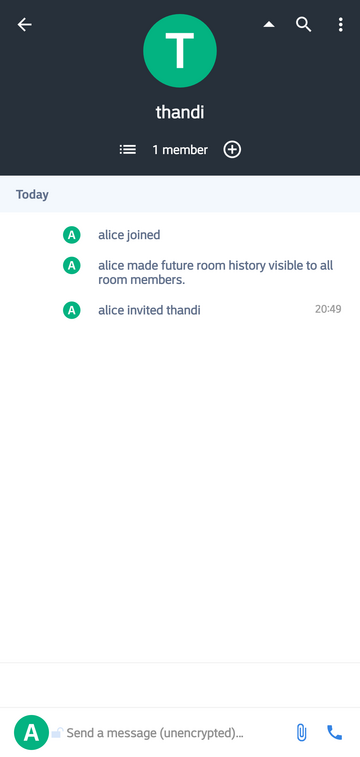
iOS
From the main screen, you will see previous chats with individuals (People) and group chats (Rooms).
To locate contacts, click on the little person icon (bottom, middle).
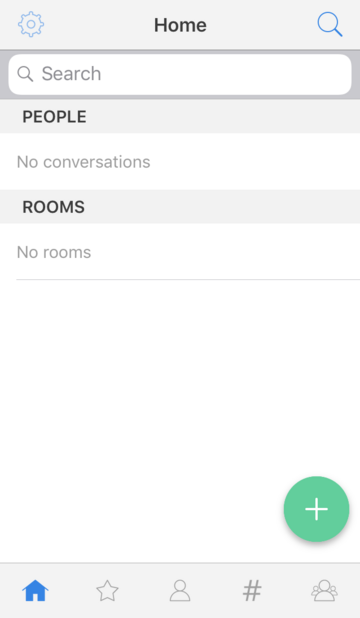
Your phone will ask if Librem Chat can check your contacts. Tap
OK. Your contacts will appear that have already been connected through Librem Chat or other Matrix based services.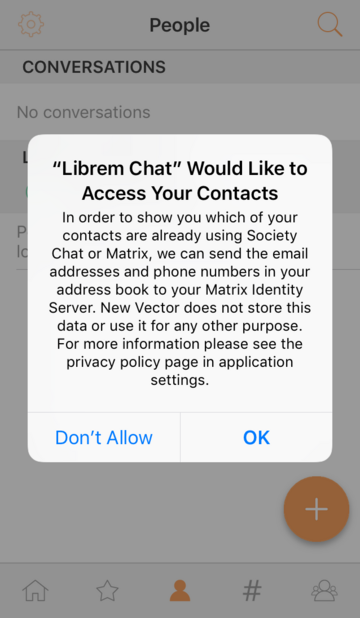
To initiate a chat with someone, press the
+on the bottom right.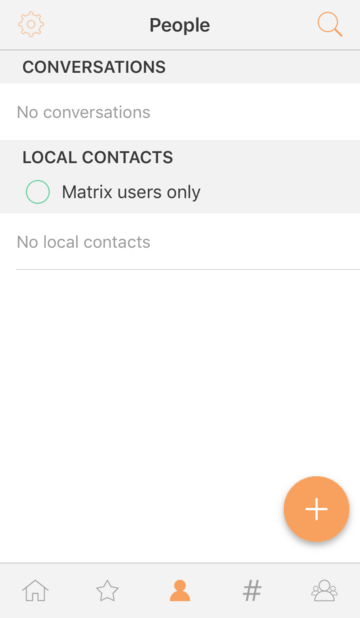
Select Start Chat to start a one-on-one chat.
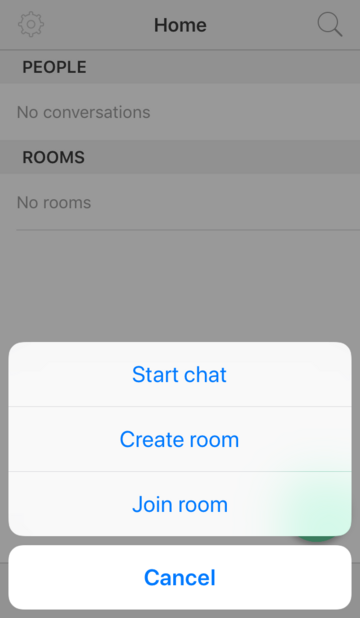
PureOS desktop
A Librem Social handle is used for other users to be able to find you.
Similar to an email address, a handle is composed by two parts: a username @your_librem_one_username and the server domain :librem.one.
In the case of our test user “Alice”, her full handle is: @alice:librem.one.
In the section “List of public rooms and chats” press the “+” button to the right of People

Use the search tool to find the user you want to start talking to
Select the correct search result
“Press Start Chat”
Tip
If the user you are searching for already exists in your contact list or participated in a public room with you, you can quickly locate the user by only entering their username. Otherwise, search using the user’s full handle:
@username:librem.oneIf the other user added their email address to their contact information, you can also search for them using an email address.

In the image above, the search provided two results of users with different server domains:
:librem.oneand:talk.puri.sm. This is because Librem Social is based on a decentralized open source communication protocol called Matrix, allowing users registered in different Matrix servers to chat with each other. You can chat with users on other Matrix servers without needing a second account. For example,librem.oneis the domain of the Librem One chat server;talk.puri.smis the domain of Purism’s enterprise chat server.After “Start Chat” has been pressed, the chat will be joined. The right side of the window shows if the other invited user has already joined the conversation.

Once the invited user joins the room, a notification will be shown in the chat window. Also, the user no longer has the word “INVITED” above their username on the right side of the screen.

Start chatting anytime. Sent messages will be available to the other user even if they have not yet joined the room.

To add additional users to this private chat, press the button “Invite to this Room”.

Repeat the same process you did to invite the first user to a chat, then press Send Invite”.

In this example, the user “Lupen” is in the chat.
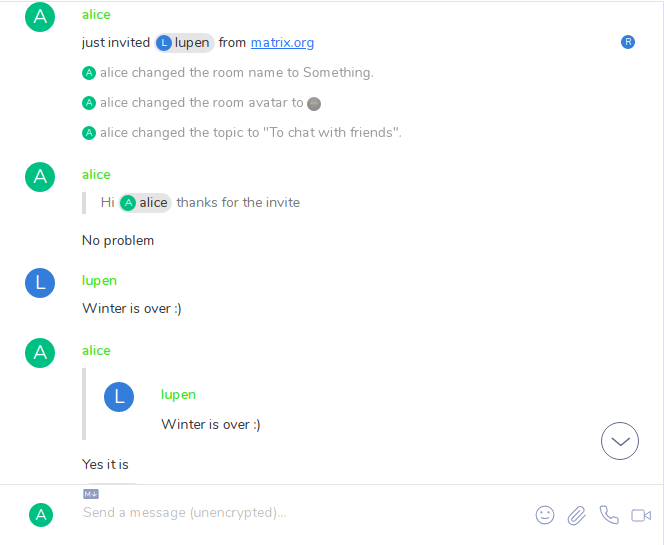
Repeat this process as many times as necessary.
Enable encryption¶
In a chat message using the default configuration, you will notice there is no indication of encrypted chat. Let’s enable encryption.
Android
Tap the menu button:
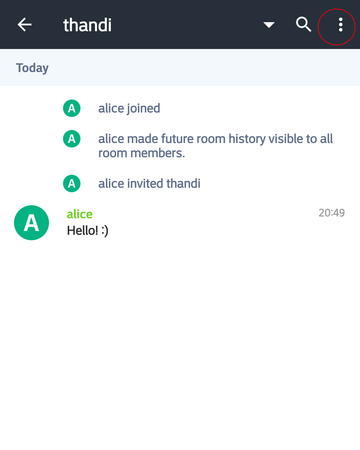
Tap Room Details:
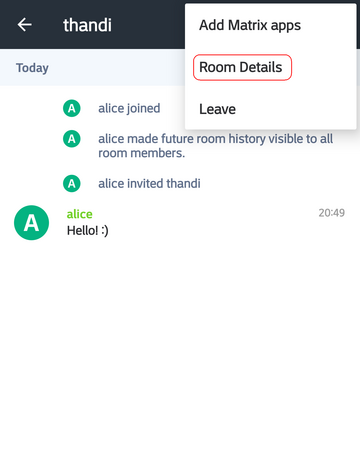
Navigate to the SETTINGS tab.
Scroll down until the encryption option is visible.
Enable encryption:
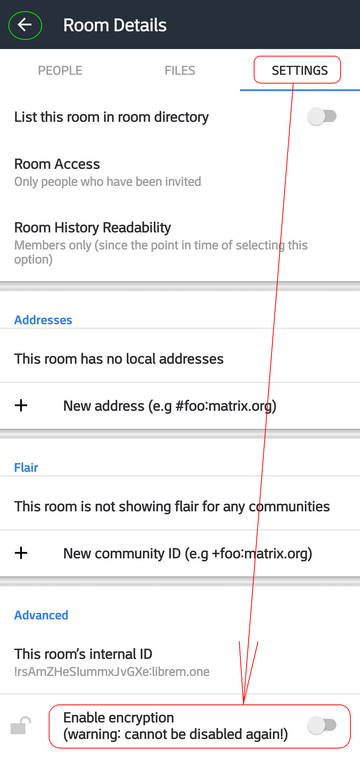
Tap the arrow (circled in green) to return back to chat once done. When you write something and send it, it is likely that you will see something like shown below:
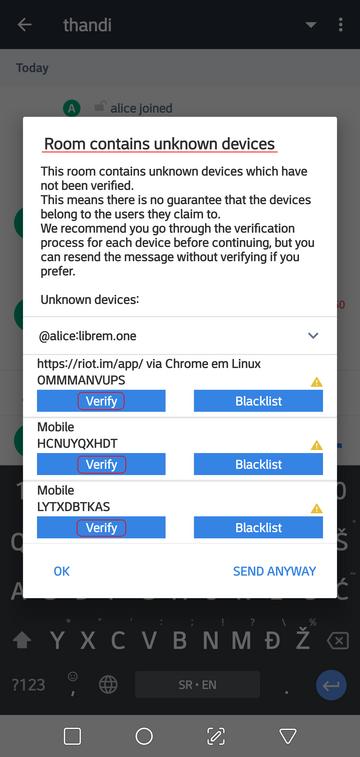
You must verify each of the devices displayed by tapping the VERIFY and following the instructions shown:
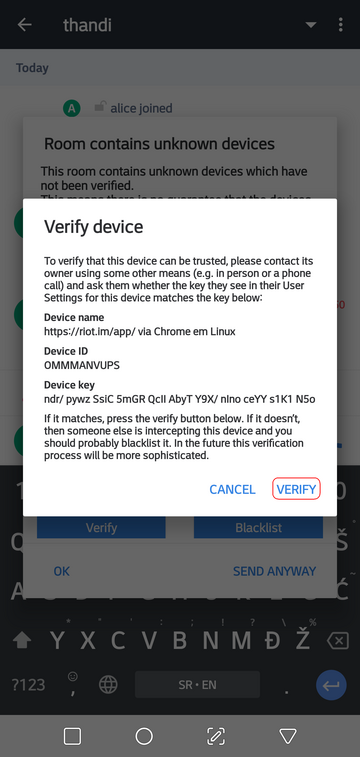
If you are certain you are talking to the right person, simply tap VERIFY). Tap OK when you are done:
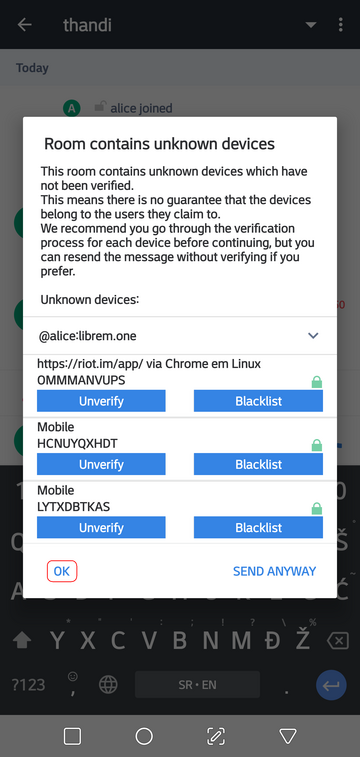
…and have that message resent:

And that’s all, we have an encrypted chat with our friend Thandi:
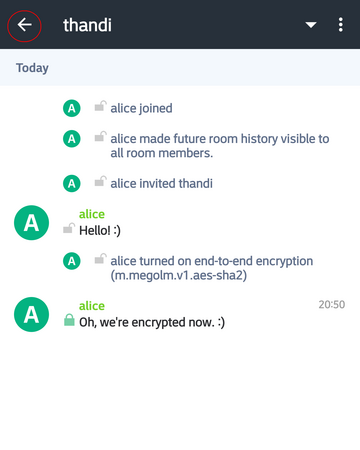
Tap the arrow to return to start screen.
Locate and join public rooms¶
Caution
Anyone can read conversations in public rooms. Messages within public rooms on Librem Chat are automatically deleted after 30 days.
Android
We see only one chat so far (blue circle), but we can repeat tapping the + icon again (green circle). But let’s try joining some chatrooms first.
Tap the hashtag icon to list rooms:
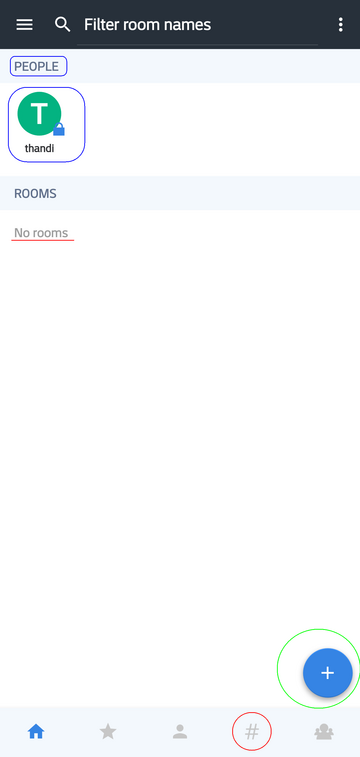
You can change room directory (blue circle) to select another domain. Let’s join Support room on the librem.one domain. Tap the room:
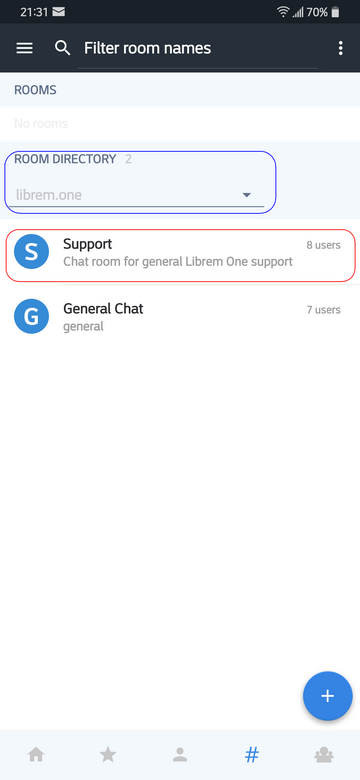
You will see a preview of the room:
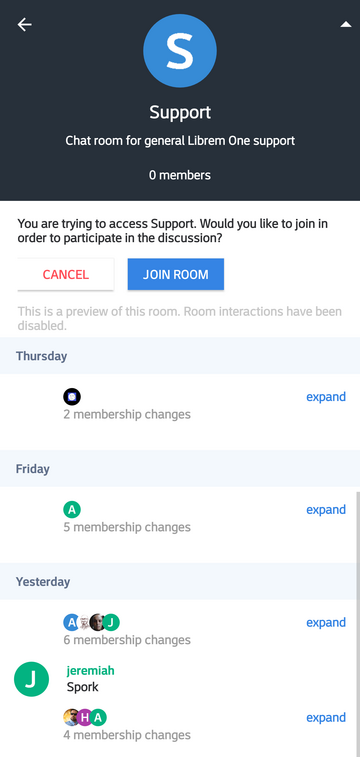
Tap the join button to join. Tap the arrow to return. When in start screen, you can also use the kebab menu button (three vertical dots) to do a search for public rooms or users. Tap the hamburger menu button (three horizontal lines):
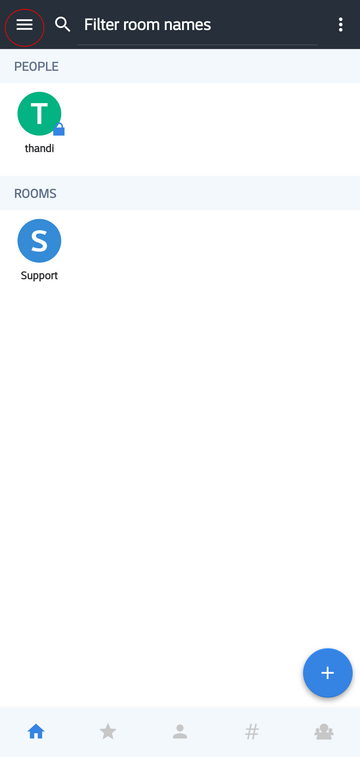
…to see the Librem Chat menu:
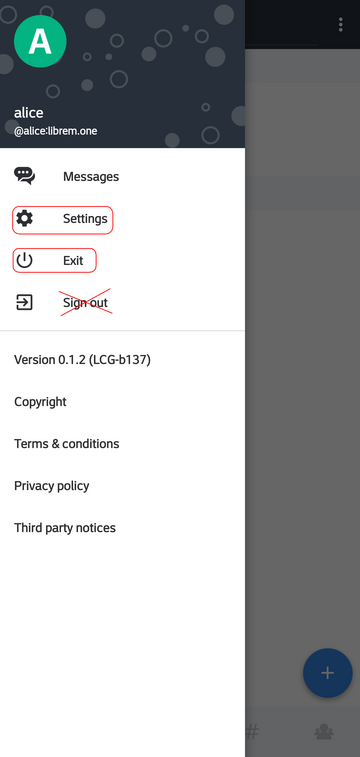
…from where you can access Settings.
Look at Librem Chat manuals to learn more about its settings and fine-tuning options. If you wish to simply exit the app, use the Exit button. If you Sign out, you will lose encryption keys for the existing encrypted chatrooms and you won’t be able to read encrypted conversations when you log in again. Head over to Librem Chat manuals to learn about how to export your encryption keys.
iOS
To join or create a public chatroom, press the
+on the bottom right.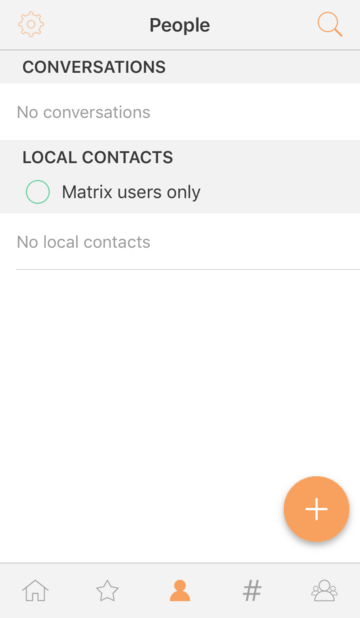
Select Create Room to create a room with multiple participants, or select Join Room to join a room already created.
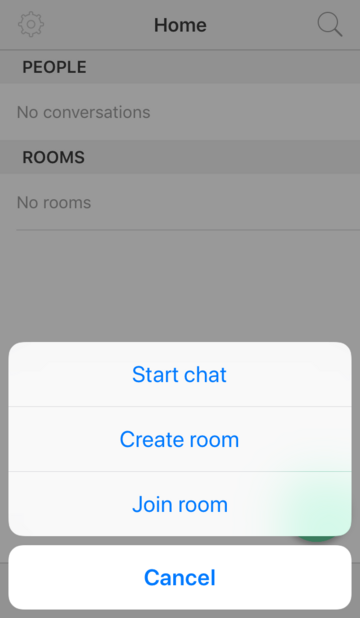
PureOS desktop
This process is similar to starting a chat.
In the section “List of public rooms and chats”, press the “+” button to the right of Rooms

You will then see the “Room directory” window, which allows you to discover public Rooms hosted on Librem Chat.

You can scroll up and down the room list to search a room, or use the search tool to search a term or for the room address.
Tip
Room addresses have the following structure:
#room_name:server_name. For example, the addresses for the General Librem Social and the Librem Social Support rooms are:General:
#general:librem.oneSupport:
#support:librem.one
Once you discover the room you want, click on it to join then press “Click here to enter”.
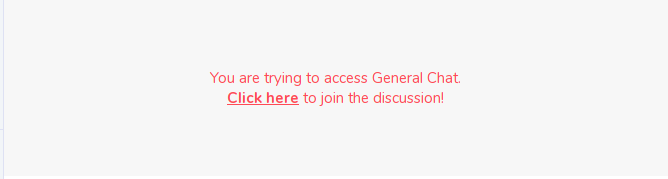
You are now in the room, and can start chatting:
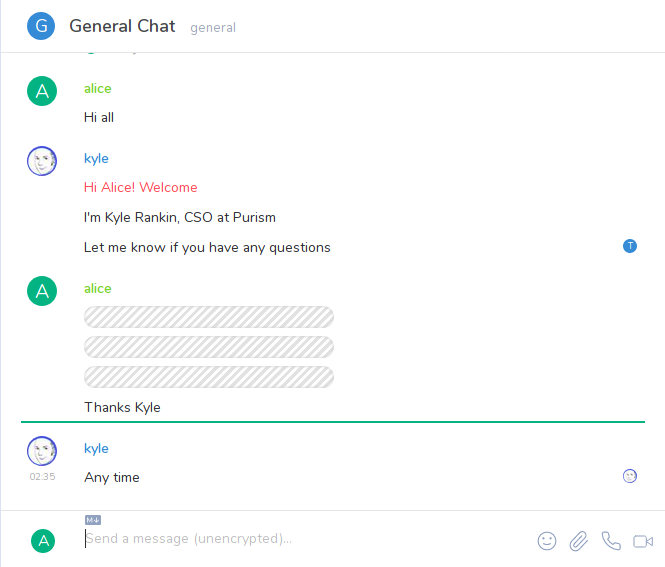
Tip
Remember how we are able to chat with users on other Matrix-based chat servers? You can also search for Public Rooms hosted on other servers and join them without needing a second account.
To do that:
Press the server button on the room directory window
Change the server
Do your search
Join the rooms you want

Room management¶
As you join more and more rooms and chats, you may want to adjust your notifications for each room, or even leave some rooms altogether.
Press the kebab menu (three dots) button to the right of a room or chat name. Various notification options and settings will appear.

Tips¶
Mentions: You can mention another user that participates in the same chat or room, by typing their handle. The advantage of this is that the user in question will receive a red notification to the right of the room name like this:

This makes it easier for them to see your comment in the middle of all the chat rooms.
To do this:
* Write the ID of the user you want to mention when you are composing a message, example: @alice:librem.one.
It will auto complete the user ID showing it above the textbox and you click on it to select the user you want to mention in your message
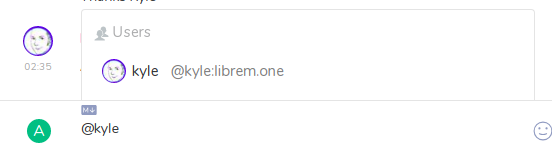
Send the message
And the user you mention will see your message to him highlighted in red:

Usage limits¶
Feature |
Upload Limit |
|---|---|
Total attachment size per message |
10 MB |