Librem Social¶
Install¶
Android
Download and install Librem Social.
iOS
Download and install Librem Social from the App Store.
PureOS desktop
Open Librem Social in your browser.
Login¶
Android
Launch the Librem Social application. You will be greeted with the welcome screen:
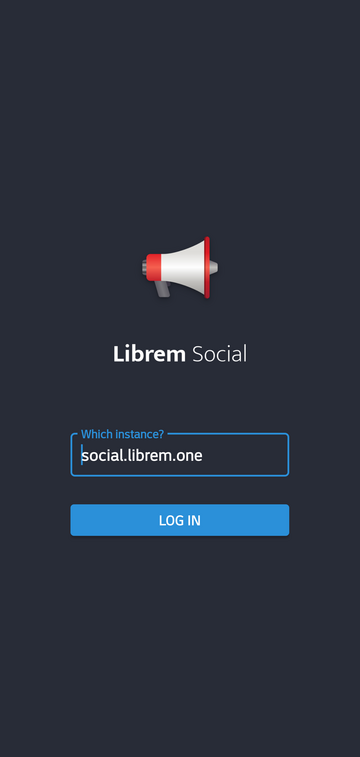
The application will automatically open Librem One Mastodon instance in your browser. You must now log in:
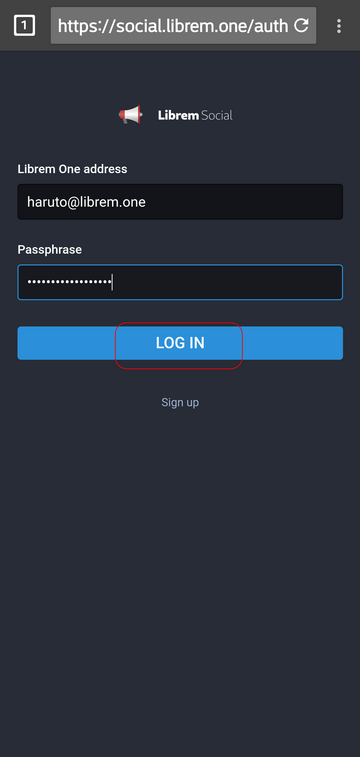
Authorize the application:
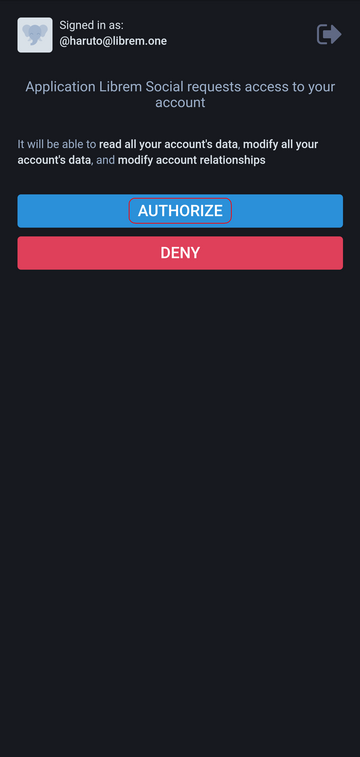
You are navigated back to the Librem Social app:
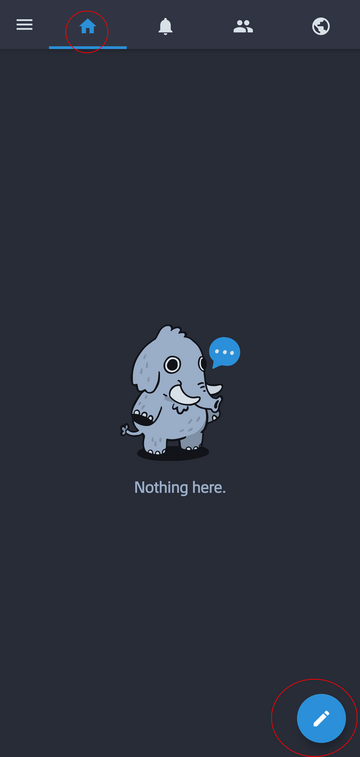
iOS
Once installed, launch Librem Social.
Tap
LOG IN.Note
You do not need to change anything on this first screen.
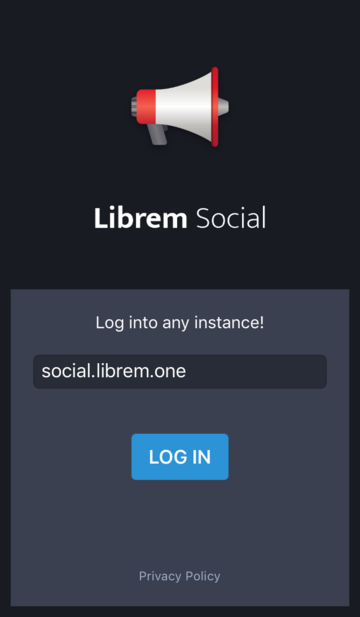
Enter your Librem One Address, your Passphrase and press
LOG IN.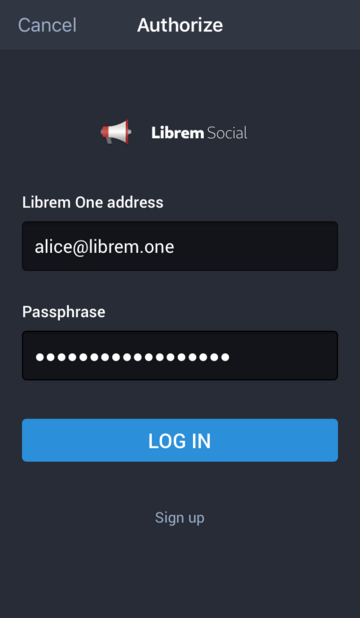
PureOS desktop
Access your Librem Social account within PureOS by opening a web browser.

Type the address:
social.librem.oneand submit the following information:Username: your_librem_one_username@librem.one
Password: your_librem_one_account_password
Press “Log in”
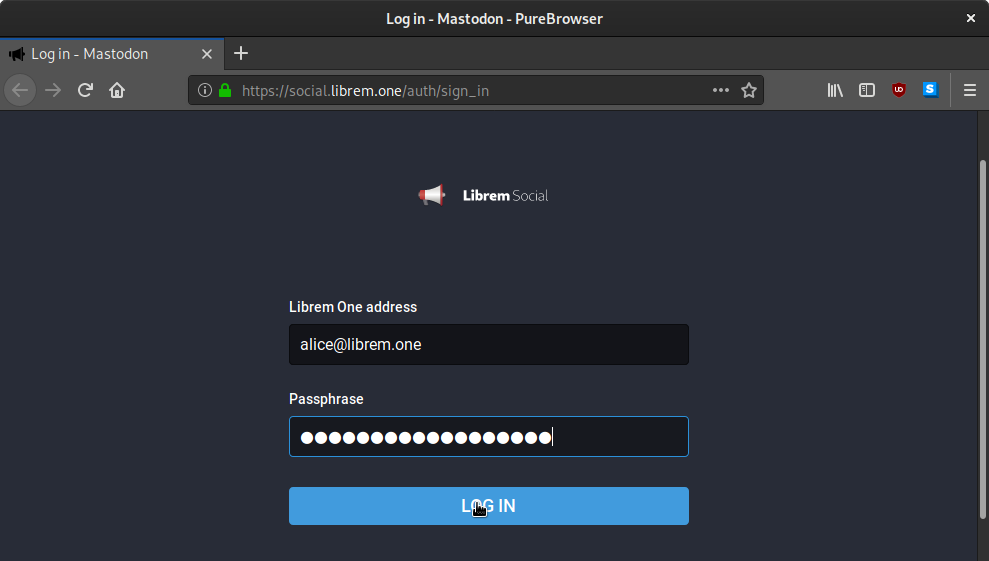
The first time you login, you will be greeted by three pages with useful tips about Librem Social.
Press the button at the botom of the page to advance.
At the end, press: “Finish Tutorial”
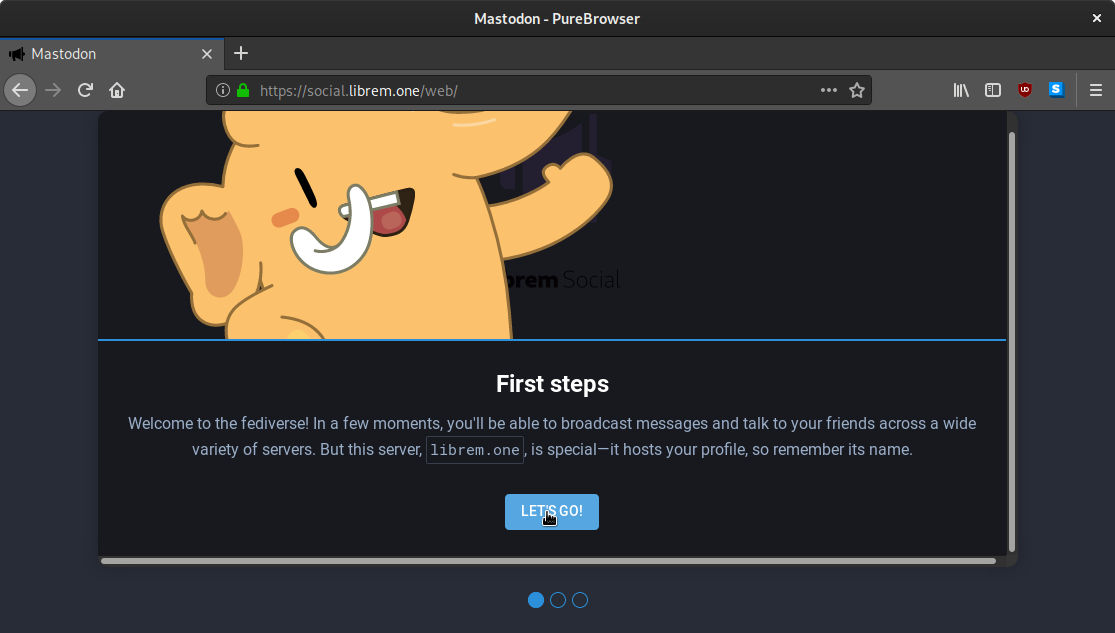
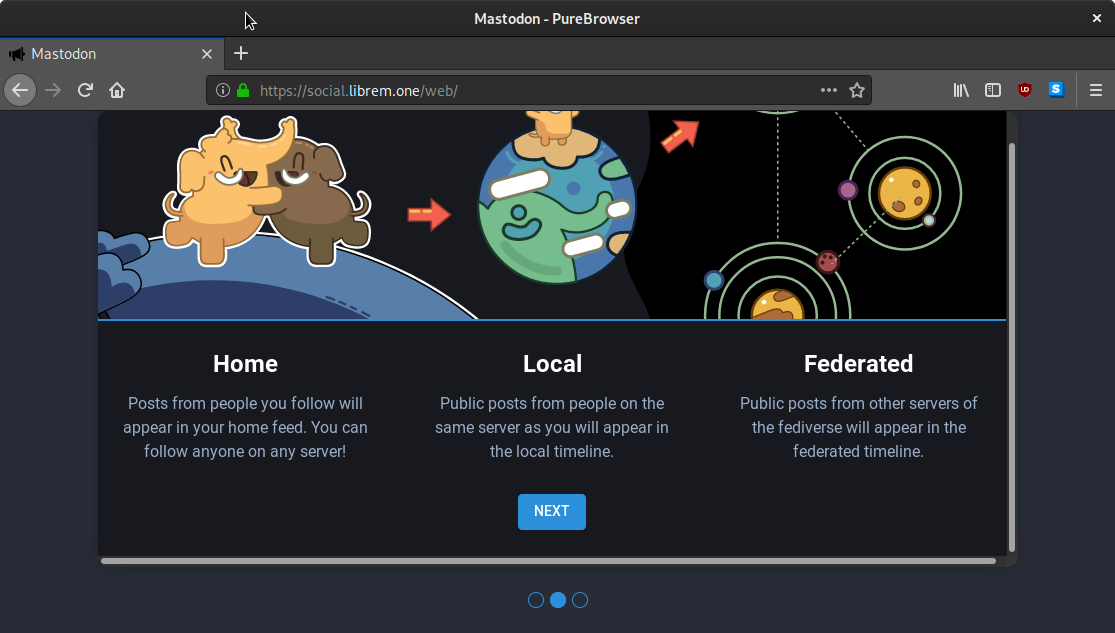
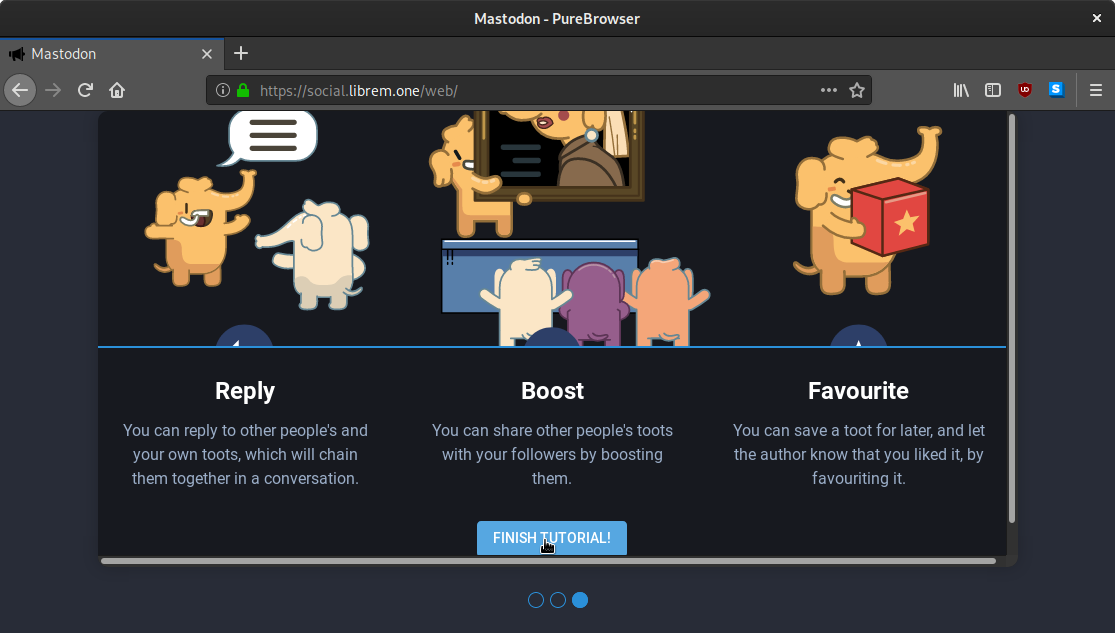
Edit your profile¶
PureOS desktop
Press the button on the upper right corner of the main window to visit the “Edit Profile” page.
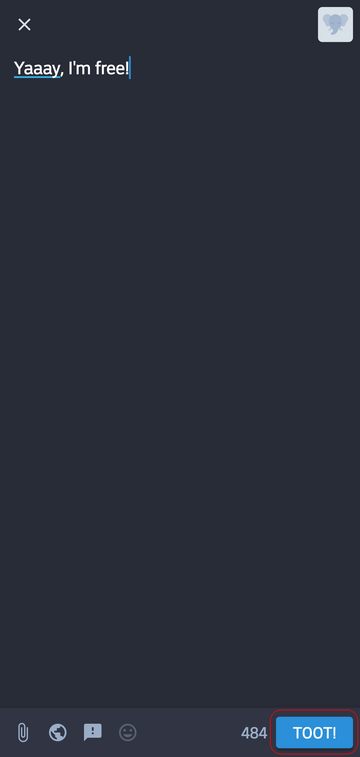
You will now see an “Edit Profile” button on the left sidebar.
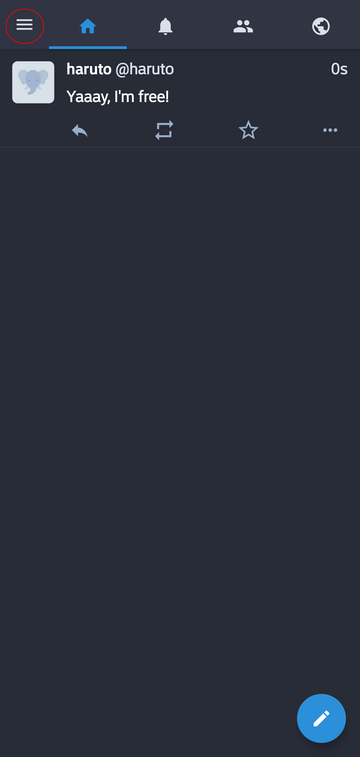
In the first half of your “Edit Profile” page you can:
Set a display name: The name other users will see. Can be different from your Librem One username.
Set a bio: A brief description of your self for other users to read. If you have information you want to post such as the URL address of a personal website you might want to post that information in the Profile Metadata section bellow.
Set a header: A banner image that will be on the top of your profile.
Set an avatar: Your profile picture
All these fields are optional
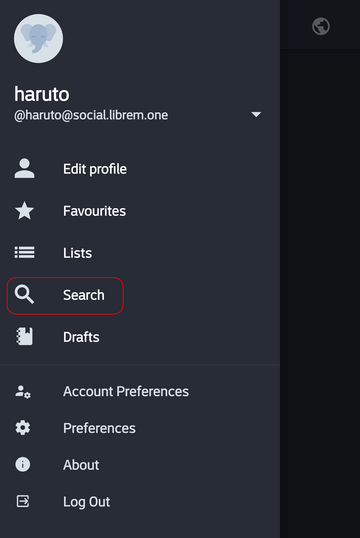
In the lower half of the “Profile Edit” page:
Select Lock Account: Meaning you manually approve new follow requests. If someone tries to follow you that request is left on hold and you receive a notification to review and approve or deny the request. Anyone will be able to follow you if you leave this option unchecked.
Select Bot Account: This means you signal that your account is mostly to post information and users should not have the expectation of getting a reply when they send you a message.
Fill the Profile Metadata: Here you have four fields where you can include information about yourself that may not fit your bio, such as: the URL address of a personal website; languages you speak; personal likes, your preferred pronouns.
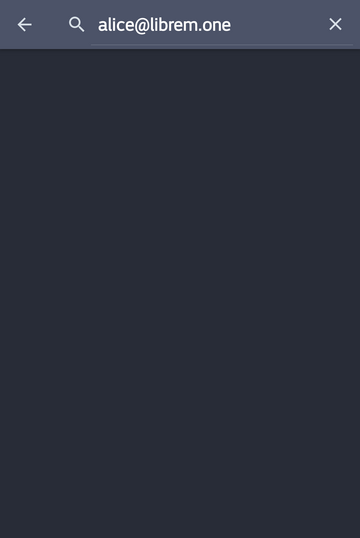
Once you setup your profile as you want, press the “Save Changes” button at the bottom of the Edit Profile” page to save your changes.
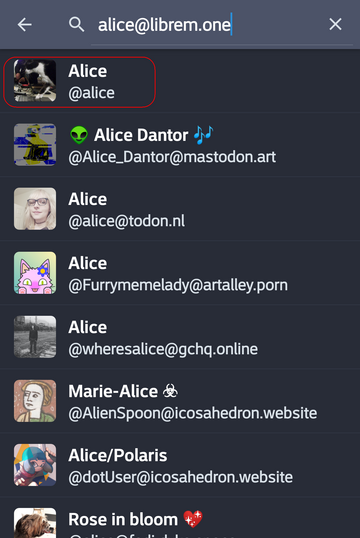
If you want to have an overview of your profile you open a new tab in PureBrowser and visit your public profile page, the URL address is: social.librem.one followed by /@ and followed at the end by your Librem One account username.
In the case of our test account the address would be: social.librem.one/@alice
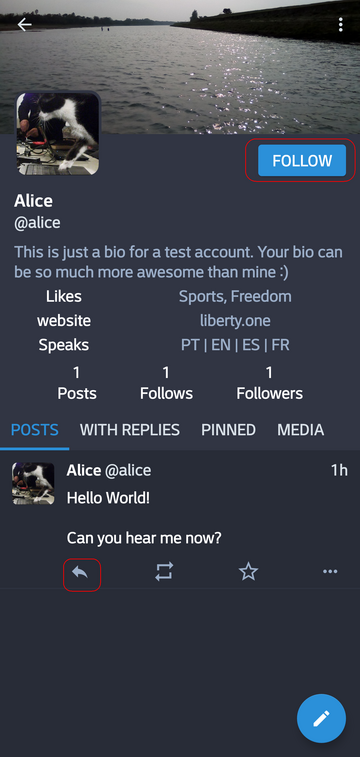
Writing first post¶
Note
Your posts are shared under Creative Commons BY-SA 4.0 license terms.
Android
Tap the pencil button (see the image above) to write your first post:

Tap TOOT! to publish it:

iOS
Once you are logged in, you will be brought to the main screen when you launch the application. After following a few people, this area will be filled up with TOOTs from other users.
Press the
Pencilbutton on the bottom to send someone a TOOT!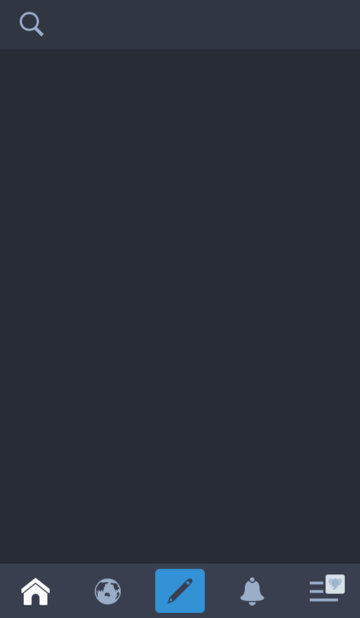
Like another bird based app, just type
@nameand they will appear. Select them, type in your message and then press theTOOT!button.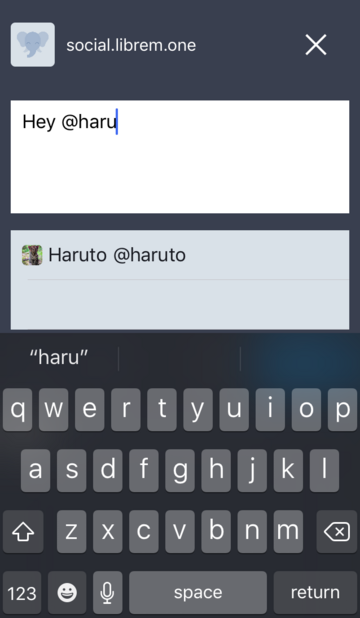
PureOS desktop
CW (Content Warning to flag that the toot you are sending might have sensitive content)
Make a Poll
Upload media content to your toot
- And the “Globe Button” that allows you to set where your toot will first appear:
Public: Appears in public timelines, on your public profile page and sent to followers inboxes
Unlisted: Appears on your public profile page and sent to followers’ inboxes
Tip
Remember we where able to find a topic via a hashtag? It might be useful for you to use hashtags in your toot’s regarding a specific topic to help other people interested in the same topic to find it.
When you are done press “Toot” to publish.

Find users¶
Android
Swipe to the right from the left side of the screen (or tap the app menu button) to access the app menu:

Tap Search and enter our friend’s email:

We have found Alice first on the list. We recognize her profile picture:

Tap that first entry to see her profile:
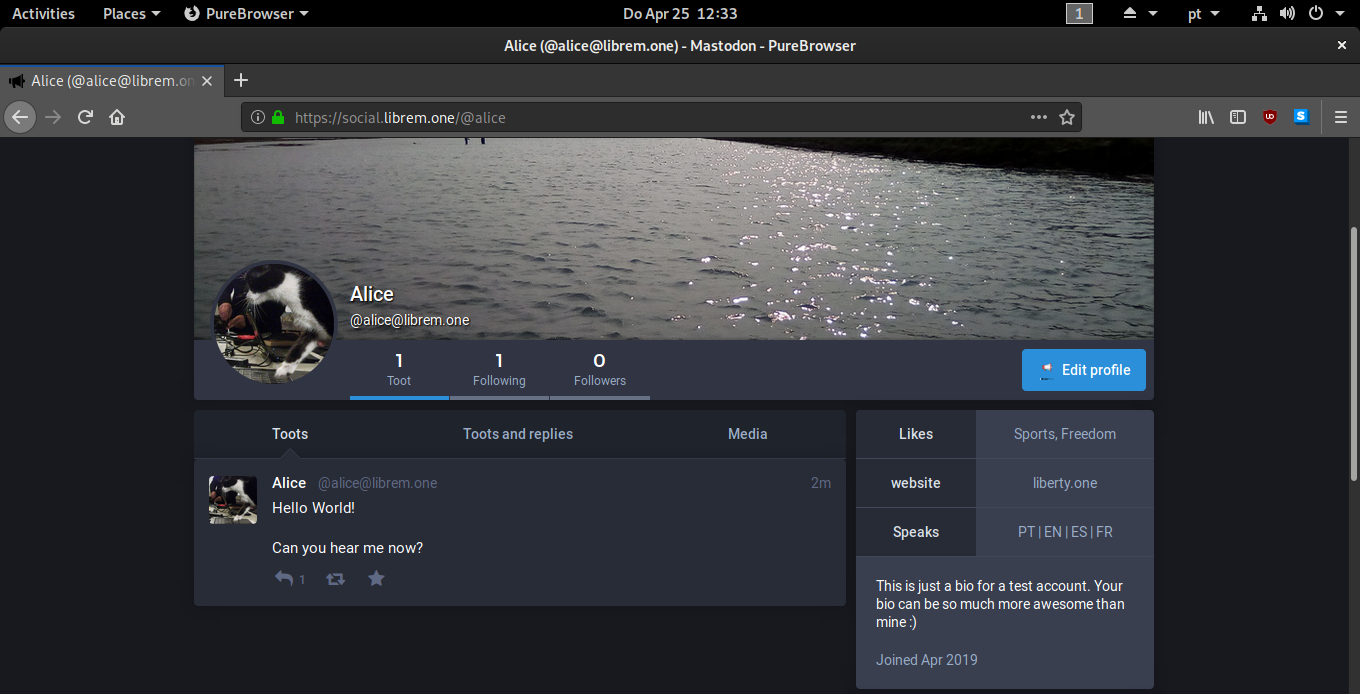
Let’s reply to her toot:
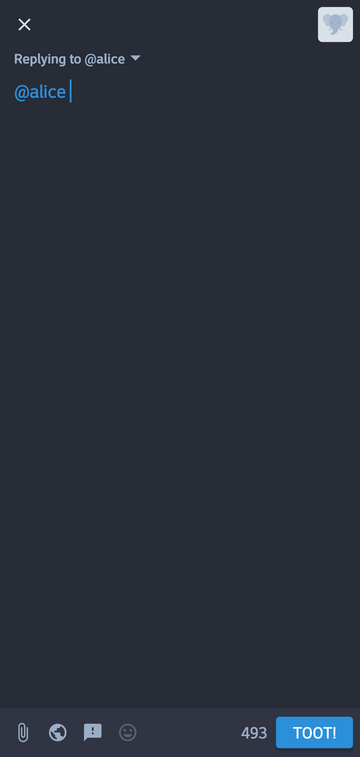
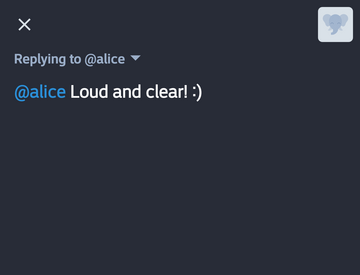
PureOS desktop

There are two ways to search other users:
If the user is also registered in Librem Social you just need their username with a preceding
@character, for example:@haruto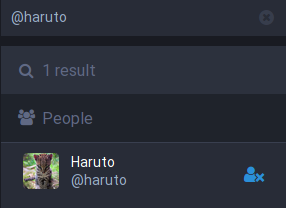
If you want to search a user registered in another Fediverse social server (other Mastodon servers, Pleroma, Hubzilla, Peertube, Plume, Write Freely, and many more), then you need the user’s full handle, composed by
@usernamefollowed by the server domain ex:mastodon.social, an example of this case:@purism@mastodon.social. This is similar to an email address.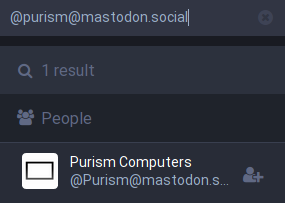
Here are some Librem Social accounts you can follow to get you started:
@purism – Official Purism Account
@todd – Todd Weaver, Purism CEO
Follow users¶
Tip
Some users require approval to be included as a follower. You may have to wait for approval before your friend’s posts appear in your social inbox.
Android
Locate the user you wish to follow.
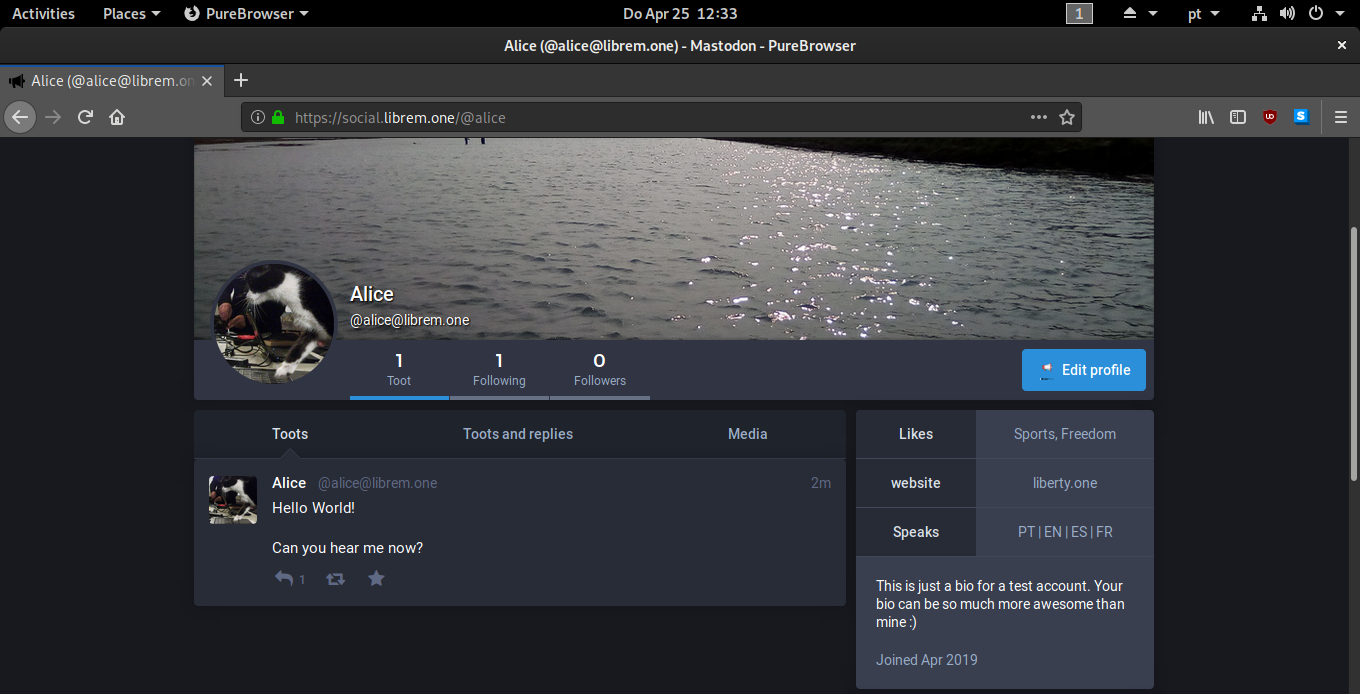
Follow the user by tapping the FOLLOW button.
PureOS desktop
Press the “Follow button” to the left of the profile picture of a user.

You may also follow someone by clicking on the a user’s avatar and pressing the “Follow” button.
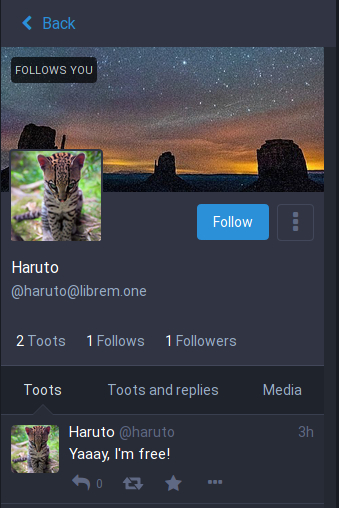
Searching posts by topic¶
You can search hastags, representing notable topics or ideas.
Launch the Librem Social app
In the search bar, enter a topic you care about, like
#artor#scienceSelect a hashtag from the results
Now you can see all posts on that topic.
You only see posts on topics you search for. Results will include posts from outside the Librem One domain.
Use the search bar to search for a hastag of a topic you are interested in, and press the search result.

Notice on the right side of the main window posts with the same hastag regarding this topic:

Usage limits¶
Feature |
Upload Limit |
|---|---|
Total attachment size per post |
10 MB |