Calls¶
The Calls application is used to place phone calls and handle incoming calls.
Getting Started¶
Launch the application by tapping its icon in the app drawer.
Once Calls is launched, you will be shown the Recent page of the application. The first time you view this there will be no recent calls.
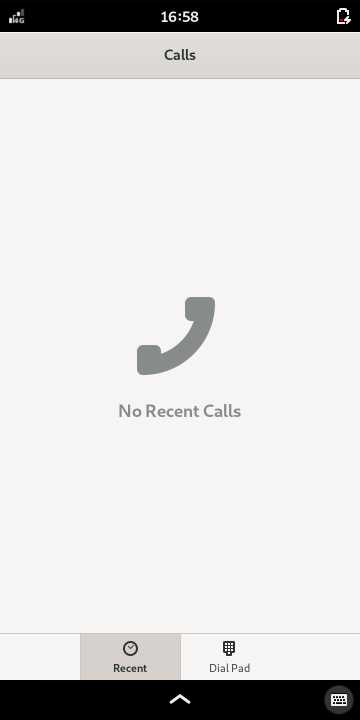
Switch to the Dial Pad by selecting the icon at the bottom of the page. This will cause the dial pad to be shown.
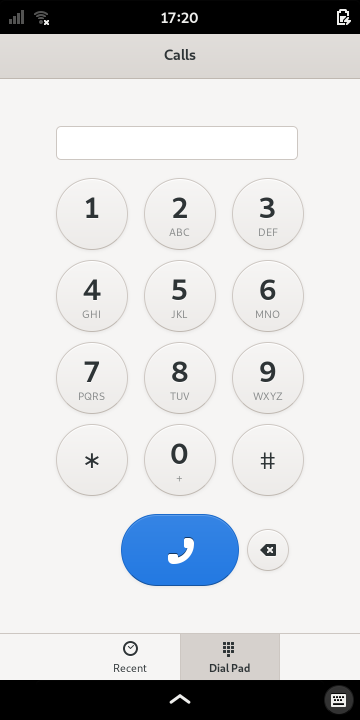
If the modem is available, the blue call button will be enabled and you will be able to dial numbers and place calls.
Placing a Call¶
There are several ways to place a call from within the Calls application:
Open the Dial Pad page, dial the desired phone number, then press the blue dial button.
Open the Recent page and press the handset (dial) button to the right of the contact you wish to call.
It is also possible to place a call from the Contacts application.
See also
Troubleshooting: Cannot place a call
During a Call¶
When a call is placed, a page will appear showing the phone number, the elapsed time of the call and a collection of buttons that can be used to perform actions during the call – some of these may be inactive.
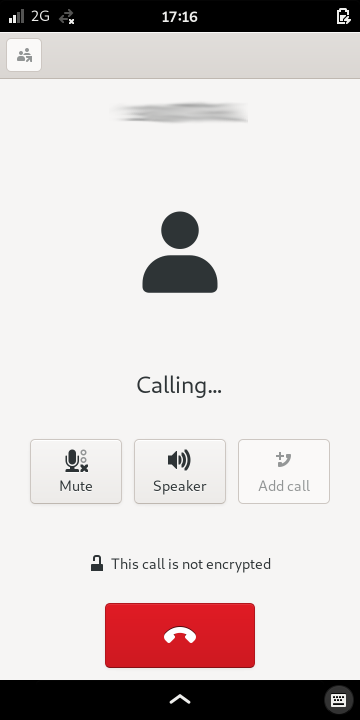
At the bottom of the page, a label indicates whether the call is encrypted, and the red button can be pressed to hang up the call.
See also
Troubleshooting: No outgoing audio
Receiving a Call¶
The Calls application will be shown when a phone call is received. You will be prompted to accept or reject the incoming call.
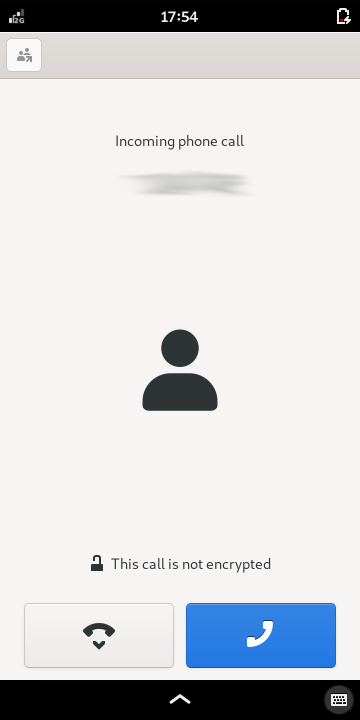
Press the blue handset button to accept the call, or press the hang-up button to reject it.
Missed and rejected calls will appear in the notifications section of the settings panel.