Enable cellular networking¶
The Librem 5 is designed to work on a wide range of mobile networks. A cellular modem should already be installed in the phone, and it should be appropriate for your region. A SIM card must be properly installed and enabled to use the phone for calls, SMS messaging, MMS messaging and other cellular data services.
The sections below cover each step in the process.
Power on the modem¶
The phone cannot configure the mobile network without access to the modem. If the cellular modem is disabled, slide the switch into the enabled position, away from the SIM slot.
The modem should now be enabled.
Unlock the phone screen¶
If the screen is locked, unlock it by sliding the arrow up to reveal the keypad. Unlock the phone by entering your passcode as usual.
Open Settings¶
Swipe down from the top of the screen to open the settings panel, then long press the Cellular icon.
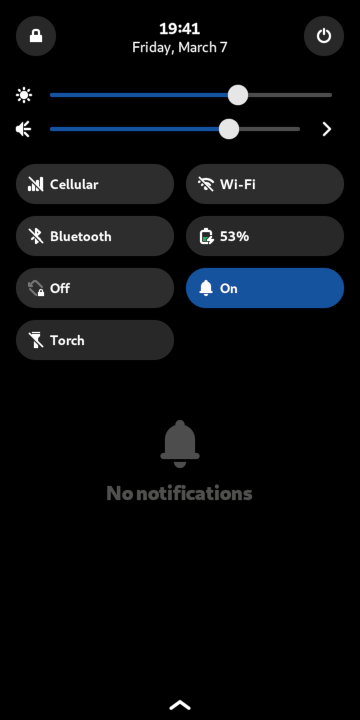
The Settings application will open.
Enable mobile networks¶
If the cellular modem is disabled with either the hardware kill switch or with the software toggle switch, you will see the following page.
Notice the icon at the top-left of the screen:
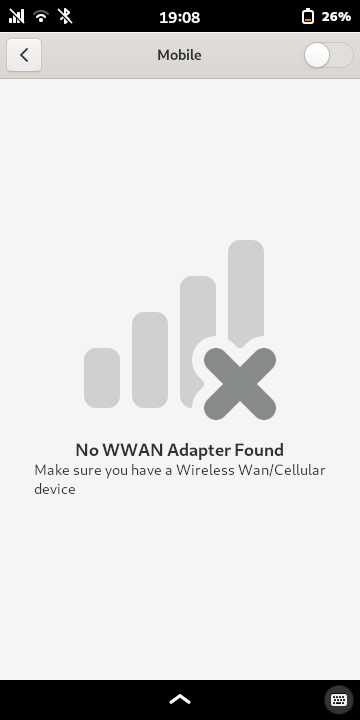
Ensure that the cellular modem hardware switch is in the enabled position.
Tap the software switch in the upper-right corner of the screen.
Unlock the SIM card¶
If the SIM card was not unlocked when the phone was powered on, this page will show that the SIM card is locked.
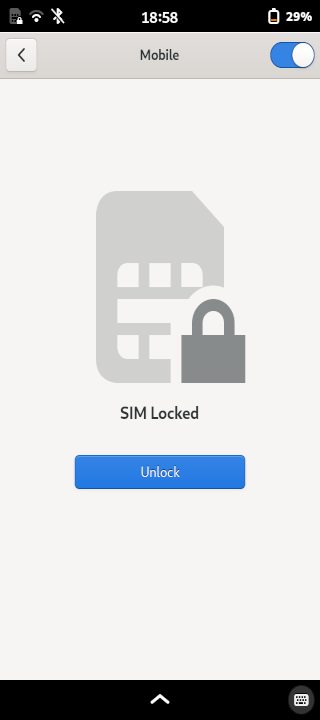
Press the Unlock button to start the process of unlocking the SIM card.
You will be prompted to enter the PIN code for the SIM card. This will have been supplied by your mobile network service provider.
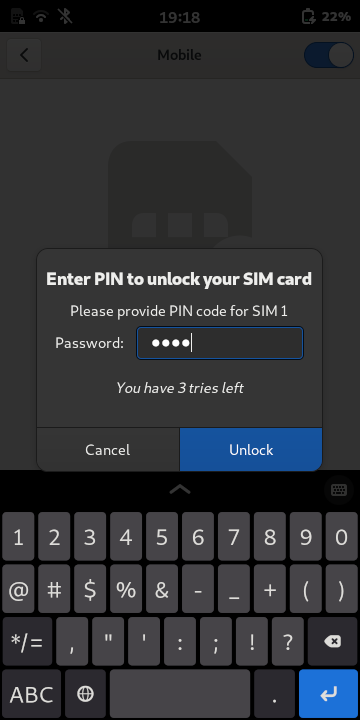
Enter your PIN using the on-screen keyboard, then press the Unlock button.
Caution
There are a limited number of attempts available to correctly enter a PIN.
Once the PIN code has been entered, the settings will be shown.
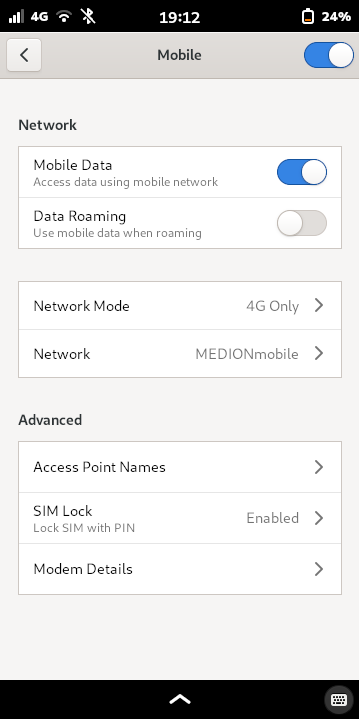
This page allows the modem’s usage of the mobile network to be configured.
Add a cellular access point¶
Open the Settings application
Tap Mobile
Under the Advanced section, tap Access point Names
- Is the access point name for your mobile carrier visible?
- YES
Tap the radio button to the left of your cellular network’s access point name
Proceed to the next step
- NO
Tap the + button at the upper-right portion of the screen
Enter a Name and APN for your carrier
Enter a Username and Password if required by your carrier
Tap Save at the upper-riht section of the screen
Tap the radio button to the left of your cellular network’s access point name
Proceed to the next step
Under the Network section, toggle the slider switch so that it is enabled
Cellular network data should now be enabled
See also
For Librem AweSIM users, verify the carrier settings for access point name details.
Enable VoLTE¶
Enable VoLTE and check modem firmware
VoLTE is needed for all carriers in the United States and many international carriers. Librem 5 and Liberty phones currently ship with VoLTE enabled by default, but VoLTE may need to be enabled:
on older devices
if VoLTE had been disabled
if the modem firmware had been reflashed
This procedure checks your modem firmware version and whether VoLTE is enabled:
Run the following command to install the BM818 modem tools:
sudo apt install bm818-tools
Enter your password when prompted. For security purposes, no output will be provided as the password is typed. If prompted to confirm, type y and press Enter.
Open the “BM818 tool” application that was just installed.
Note the modem firmware version (“FW version”).
If the “VoLTE enable” box is not checked, check it.
Press Exit.
If you enabled VoLTE above, you can test it out by attempting to place a phone call. Refer to this guide if a firmware update is required.