L 14
Librem 14 Laptop Hardware
Librem 14
Outside
left side from back to front:

- Kensington lock hole (strictly not a connector...)
- HDMI
- USB3.1 type-A
- microSD card reader (push/pull spring loaded)
- USB3.1 type-C (data only + 5V power source)
right side, from back to front:

- power indicator LED (white / green / orange)
- charger input, barrel connector, 4mm, center +19V DC, outside GND
- RJ45 gigabit Ethernet
- USB3.1 type-A
- USB3.1 type-C, full function with Display Port alt mode and Power Delivery sink
- a type-C charger must be able supply at least 19V, recommended 60W or more (it may work with less but then battery can be drained even with the charger connected)
- 3.5mm headphone jack with microphone input
Keyboard and touchpad:

The kayboard has a dimmable white LED backlight. The touchpad is a I2C HID compliant input device with one hardware push button (pushing the lower edge).
Close-up of the control panel area:

From left to right:
- hardware kill switch for camera and microphones (internal and external microphones will be cut off)
- white LED indicator for cam/mic kill switch, LED on=cam/mic on, LED off=killed
- hardware kill switch for WiFi / Bluetooth, actually this will cut power to the WiFi/BT M.2 slot and enable the #DISABLE signal on the M.2 slot
- white LED indicator for WiFi / Bluetooth, LED on=WiFi/BT active, LED off=killed
- the LED can be repurposed using the Librem EC ACPI driver, see section "Hardware Specific Software" below
- software controlable notification LED, red / gree / blue
- power state LED, same states as the outside power state LED:
- off - laptop is powered off
- white - normal operation
- green - charging
- orange - battery state low (less than 20%)
- steady on - laptop is powered up
- glowing / fading on/off - laptop is in sleep mode
Note: There is one case where the power state is ambiguous, when laptop is off but connected to the charger and charging, then it is showing steady 'green' until charge is finished and the LED turns off.
Inside

The Mainboard
Top side:

Bottom side:

EC firmware and BIOS flash chip locations, EC flash is left, BIOS is right:

Battery connector pinout:
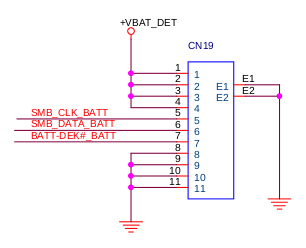
Removing the RAM, Wifi card, Storage unit and Battery (with video)
Hardware Specific Software
- Librem EC firmware source code: https://source.puri.sm/firmware/librem-ec
- for hints about usage and development please see the Librem EC WiKi: https://source.puri.sm/firmware/librem-ec/-/wikis/home
- Coreboot: https://source.puri.sm/firmware/coreboot
- ACPI Linux kernel driver: https://source.puri.sm/nicole.faerber/librem-ec-acpi-dkms
- used to get access to user space settings in the EC like charge thresholds, programmable LEDs etc.
Updating the EC firmware
Using a Live ISO:
https://puri.sm/posts/updating-librem-ec-on-your-librem-14/
Using a Chip Programmer:
https://puri.sm/posts/librem-14-ec-upgrade-hardware-method/
Installing EC ACPI Linux kernel driver
- PureOS:
sudo apt install librem-ec-acpi-dkms - QubesOS: https://source.puri.sm/-/snippets/1170
- Alpine Linux and derivatives:
sudo apk add librem-ec - Arch Linux and derivatives:
yay -S librem-ec-acpi-dkms - Fedora: https://source.puri.sm/-/snippets/1173
- GUIX: https://guix.gnu.org/en/packages/librem-ec-acpi-linux-module-0.9.1/
Screws
Bottom (D-shell) screws are: Philips cross, flat head, M2x4